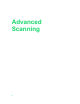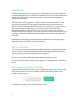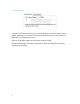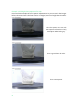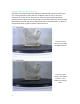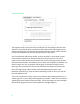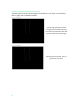Manual
Laser Detection
The exposure of the camera has major ramifications on the quality of the final scan.
The basic rule is that the dark-colored areas of the object will need a bright camera
exposure and the light-colored areas of the object will need a dark camera exposure
in order to best detect laser lines firing at the surface of the object.
The Laser Detection tab has two sliders, and one checkbox. The top slider (called
Laser Detection Exposure) is used to set the primary laser exposure. This is the
exposure the camera will be set to when the lasers are fired, the goal being to allow
the laser to be detected in the software as accurately and completely as possible. You
want as long a laser line as possible, without gaps. An important thing to note is
clicking on the Laser Detection tab actually starts the laser detection process (the
lasers will begin firing) and the software will start detecting the lasers. Laser
Detection stops when you close the advanced settings screen or when you click off
the Laser Detection tab.
The Laser Line Detection tab (p. ) shows a visualization of the detected laser line. To
meet the goal of “as accurately and completely as possible”, watch this screen while
adjusting the Laser Detection Exposure slider. On the next pages, we have examples
that show the progression from a dark exposure to a bright exposure.
59