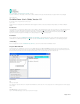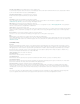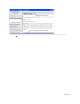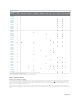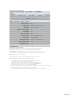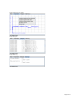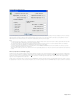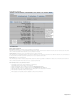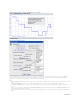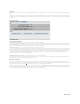Manual
Maxim > Design Support > Technical Documents > User Guides > APP 3358
Keywords: onewireviewer, 1-wire,ibutton, onewire, viewer, software, evaluation, eval kit, java, web start, webstart, user's guide, manual, howto, debugging
USER GUIDE 3358
OneWireViewer User's Guide, Version 1.5
By: Bernhard Linke, Principal Member Technical Staff
Sep 25, 2009
Abstract:
This User's
Guide explains the OneWireViewer software program and how it can be used to evaluate the unique features of 1-Wire® and iButton®
devices.
Introduction
The OneWireViewer is a Java™-based software package to explore Maxim's 1-Wire and iButton devices with a personal computer. The 1-Wire and iButton devices
communicate over a single data line plus ground reference, using the 1-Wire protocol. Several 1-Wire adapters are available for USB and serial ports. The
OneWireViewer provides a user interface to evaluate the unique features of 1-Wire and i
Button products, including Thermochron® (temperature logging),
Hygrochron™ (real-time temperature and humidity), A to D (analog to digital), clock, memory, and file operations.
Installation
Refer to application note 4373, "OneWireViewer and iButton® Quick Start Guide" for the installation instructions for the 1-Wire Drivers, which also install the
OneWireViewer. For additional/expanded help, see application note 5057, "OneWireViewer Tips and Tricks," starting with the section Identifying the System.
Uninstalling
Refer to the application note 5057, "OneWireViewer Tips and Tricks," section How to Install a Newer OneWireViewer Version.
Program Main Window
The main window of the OneWireViewer consists of four areas: Device List (top left), 1-Wire Search Mode (bottom left), Tab area (to the right) and menus (top
row). The width of the device list/search mode area can be adjusted by horizontally moving the vertical scroll bar that separates these areas from the tab area. The
Device List/1-Wire Search Mode areas can be removed/restored by clicking on one of the tiny triangles to the right of the device list.
Viewer Menus
File
Close (to exit program)
Has a subtitle Alt-1 (instead of Alt+F4). The Program will end with Alt+F4 as well as Alt+1. The '1' must be pressed on the normal keypad, not the numeric keypad,
to be accepted.
View
Show Message Log (to read error messages)
Opens a new window that displays a device access log and error messages.
Page 1 of 21