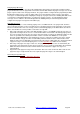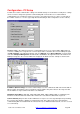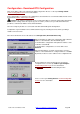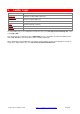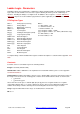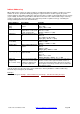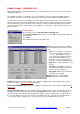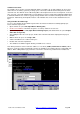User manual
Toolbox 32 User Manual 1.47d www.cse-semaphore.com/mykingfisher
Page
60
Variables List Format
The variables list is saved as a text file Filename.VAR for each RTU site. A single VAR file can be used for
all the RTUs in a telemetry system by creating copies of the master VAR file and renaming them to match
each RTU site. The VAR file can be edited using Microsoft Notepad or Excel. Note: if using Excel, ensure the
file is saved as a Text (Tab delimited) file. The file will then need to be renamed from Filename.VAR.txt back
to Filename.VAR. Excel is useful for copying existing variables in the list and incrementing label names and
parameters. Alternatively, the Replicate function of the Variables List can be used as detailed in the next
topic.
Using Variables In Ladder Logic
To access the variables list from ladder logic the RTU site must be included in a currently open project.
Please follow the steps below.
• Open an RTU site (select File, Open New or Existing Site)
• Create some variables in the RTU site (please see above) and then close the site
• Open a new project (select File, Open New or Existing Project) and add the RTU site (select Project,
Add a Site or Logic File)
• After adding the RTU site to the project, double-click on the RTU Site that is displayed in the project
window
• With the RTU site open, select Logic, Edit
• Add a new ladder block or edit an existing one
• Double click on the block parameter
• The Variables List will then appear allowing a variable to be selected
Note: Block parameters can be viewed as addresses or as labels (Ladder, View Points as Labels). When
labels are selected, Toolbox automatically searches the Variables List to find the label associated with each
address. When editing ladder logic, parameters can then be entered using a label from the variables list.