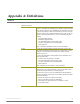User Manual
Table Of Contents
- 1. Overview
- 2. RF Module Operation
- 3. XBee ZigBee Networks
- Introduction to ZigBee
- ZigBee Stack Layers
- Networking Concepts
- ZigBee Application Layers: In Depth
- Coordinator Operation
- Router Operation
- End Device Operation
- Channel Scanning
- 4. Transmission, Addressing, and Routing
- 5. Security
- 6. Network Commissioning and Diagnostics
- 7. Managing End Devices
- 8. XBee Analog and Digital IO Lines
- 9. API Operation
- API Frame Specifications
- API UART Exchanges
- Supporting the API
- API Frames
- AT Command
- AT Command - Queue Parameter Value
- ZigBee Transmit Request
- Explicit Addressing ZigBee Command Frame
- Remote AT Command Request
- Create Source Route
- AT Command Response
- Modem Status
- ZigBee Transmit Status
- ZigBee Receive Packet
- ZigBee Explicit Rx Indicator
- ZigBee IO Data Sample Rx Indicator
- XBee Sensor Read Indicator
- Node Identification Indicator
- Remote Command Response
- Over-the-Air Firmware Update Status
- Route Record Indicator
- Many-to-One Route Request Indicator
- Sending ZigBee Device Objects (ZDO) Commands with the API
- Sending ZigBee Cluster Library (ZCL) Commands with the API
- Sending Public Profile Commands with the API
- 10. XBee Command Reference Tables
- 11. Module Support
- Appendix A: Definitions
- Appendix B: Agency Certifications
- Appendix C: Migrating from ZNet 2.5 to XBee ZB
- Appendix D: Additional Information
XBee®/XBee‐PRO®ZBRFModules
©2011DigiInternational,Inc. 139
1. Set DTR / SLEEP_RQ low (TTL 0V) and RTS high.
2. Send a serial break to the DIN pin and power cycle or reset the module.
3. When the module powers up, DTR / SLEEP_RQ and DIN should be low (TTL 0V) and RTS should be high.
4. Terminate the serial break and send a carriage return at 115200bps to the module.
5. If successful, the module will send the Ember bootloader menu out the DOUT pin at 115200bps.
6. Commands can be sent to the bootloader at 115200bps.
Note: Hardware flow control should be disabled when entering and communicating with the EM250 boot-
loader.
Programming XBee Modules
Firmware on the XBee and XBee-PRO ZB modules can be updated through one of two means:
•Serially
•SIF header.
Each method is described below.
Where possible, configuration settings are retained regardless of firmware changes. This can lead to difficulties,
especially when changing firmware among variants of the same release with different default config settings. The
best practice after changing a firmware load is to do a RE (reset to factory defaults), explicitly set the configuration
registers to desired settings, and then do a WR (write config settings).
Serial Firmware Updates
Serial firmware updates make use of the XBee custom bootloader which ships in all units. This modified
bootloader is based on Ember's standalone bootloader, but with a modified entry mechanism. The modified
entry mechanism uses module pins 3, 9, and 16 (DIN, DTR, and RTS respectively).
The X-CTU program can update firmware serially on the XBee and XBee-PRO ZB modules. Contact Digi support
for details.
If an application requires custom firmware to update the XBee firmware serially, the following steps are
required.
Invoke XBee Bootloader
See the "XBee Bootloader" section above for steps to invoke the bootloader.
Send Firmware Image
After invoking the bootloader, the Ember bootloader will send the bootloader menu characters out the UART at
115200 bps. The application should do the following to upload a firmware image.
1. Look for the bootloader prompt "BL >" to ensure the bootloader is active
2. Send an ASCII "1" character to initiate a firmware update
3. After sending a "1", the EM250 waits for an XModem CRC upload of an .ebl image over the serial line at
115200 bps. The .ebl file must be sent to the EM250 in order.
If no serial transaction is initiated within a 60 second timeout period, the bootloader times out and returns to
the menu. If the upload is interrupted with a power cycle or reset event, the EM250 will detect an invalid
application image and enter bootloader mode. The entire ebl image should be uploaded again to recover. If an
error occurs while uploading, the EM250 bootloader returns an error code from the following table:
Hex Error Code Description
0x21
The bootloader encountered an error while
trying to parse the Start of Header (SOH)
character in the XModem frame.
0x22
The bootloader detected an invalid checksum
in the XModem frame.