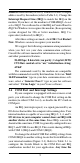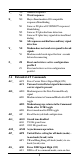Modem User's Manual
3
Address should already be set by Windows to the COM port
address used by the modem (refer to Table 2-1). Change the
Interrupt Request Line (IRQ) to match the IRQ on the
modem. If you have set the modem to COM4/IRQ2, do not
select IRQ2. You will need to set the IRQ in Control Panel to
IRQ9 for Windows to recognize the modem. (In an operating
system designed for 286 or better machines, IRQ 9 is
equivalent (redirected) to IRQ2.)
After these settings are made, click OK. Click Restart
Now. Windows can now recognize your modem.
We suggest the following communication parameters
when you first use your data communication software.
Consult the software manual for information on using these
and other parameters/features.
38,400 bps; 8 data bits; no parity; 1 stop bit; RTS/
CTS flow control set to “on;” initialization string:
AT&F
The commands used by the modem are compatible
with the command set used by Intel modems. Select an “Intel
144I Faxmodem” type in your data communications soft-
ware, select a “Generic Class 1” type in your fax software
and select “Cirrus Logic” in your Voice software.
2.4 COM Port and Interrupt Settings
If your computer is equipped with one or more serial
ports, you will need to change the COM Port setting on the
modem (to either COM 3 or 4), or disable the PC's built-in
COM port.
An IRQ (interrupt request) is a signal generated by an
I/O device that notifies the computer of incoming data. Your
internal modem is capable of accessing IRQs 2, 3, 4, and 5.
I/O devices in your computer cannot share an IRQ with
another device at the same time. Since IRQs can not be
shared at the same time, COM 3 is generally configured to use
IRQ 5, and COM 4 to use IRQ 2. This avoids sharing of IRQs
with COM 1 (IRQ4) and COM 2 (IRQ3).
To change the default COM Port or IRQ settings from
COM 1/IRQ 4 to another setting, locate the Switch Block on
your internal modem (Figure 2-3). Refer to Table 2-1 to
configure the Switch Block to the COM Port and IRQ
combination needed for your application. Any time the