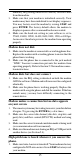Modem User's Manual
15
Similarly, IRQ settings must be set correctly to receive data
from the modem.
3. Make sure that your modem is initialized correctly. Your
modem may have been initialized to not display responses.
You may factory-reset the modem by issuing AT&F and
press ENTER. The factory default allows the modem to
display responses after a command has been executed.
4. Make sure the baud rate setting in your software is set to
57600, 38400, 19200, 14400, 9600, 2400, 1200, or 300 bps.
An incorrect baud rate prevents the modem from operating
properly.
Modem does not dial.
1. Make sure the modem is connected to a working phone line.
Replace the modem with a working phone to ensure that the
phone line is working.
2. Make sure the phone line is connected to the jack marked
“LINE.” Incorrect connection prevents the modem from
operating properly. Refer to Section 2.2 for modem connec-
tion instructions.
Modem dials but does not connect.
1. Make sure the IRQ setting is identical on both the modem
AND the software. Modem and software must be configured
identically.
2. Make sure the phone line is working properly. Replace the
modem with a regular phone and dial the number. If the line
sounds noisy, you may have difficulty connecting to the
remote device.
Modem makes a connection but no data appears
on your screen.
1. The remote system may be waiting to receive your data before
it begins. Try pressing the ENTER key a few times.
2. Make sure the correct data format (data bits, stop bits, and
parity bits) and flow control (RTS/CTS) method are being
used.
3. Make sure the correct terminal emulation mode is being used
(see communication software manual).
4. Make sure the modem is not sharing an IRQ or COM port with
another device (see Section 2.4).
High pitch tone is heard whenever you answer the
phone.
1. Make sure Auto-Answer is turned off. Your modem is factory
configured to NOT auto-answer. Issue AT&F to factory reset
your modem.