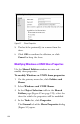User guide
MaxAttach NAS 4100 User Guide 125
To remove a share (all protocols)
1. On the primary menu bar, select Folders and
Shares.
2. Select Windows and UNIX Shares.
3. On the Shared Folders on Server Appliance
page (Figure 49 on page 123), select the share to
remove in the Object Selection table.
4. In the Tasks list, click Delete.
A confirmation dialog appears.
5. Click OK to confirm the deletion, or click
Cancel to keep the share.
To remove specific protocols
1. On the primary menu bar, select Folders and
Shares.
2. Select Windows and UNIX Shares.
3. On the Shared Folders on Server Appliance
page (Figure 49 on page 123), select the share for
which you want to modify properties in the
Object Selection table.
4. In the Tas k s list, click Properties.
The General tab of the Share Properties dialog
(Figure 51) opens.