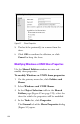User guide
130
4. In the Tas k s list, click Properties….
5. On the General tab (Figure 51 on page 126),
enter the Share name, and Share path. Under
the Accessible from the following clients:
prompt, check the Unix (NFS) box.
6. Select the NFS tab.
7. Select the desired machine or group from the list
on the left, or type an NFS Client appliance
name in the text box on the right, then click
Add.
8. Use the Type of access drop-down list to
indicate the degree of control the specified client
can exercise over files in the share.
9. Click OK.
To remove an NFS client
1. On the primary menu bar, select Folders and
Shares.
2. On the secondary menu bar, select Windows
and UNIX Shares.
3. From the Object Selection table (Figure 51 on
page 126), select the share for which you want to
add an NFS client or client group.
4. In the Tas k s list, click Properties….
5. On the General tab (Figure 51 on page 126),
enter the Share name, and Share path. Under
the Accessible from the following clients:
prompt, check the Unix (NFS) box.
6. Select the NFS tab.