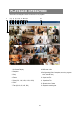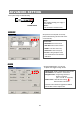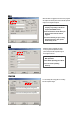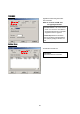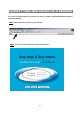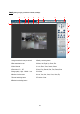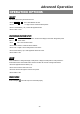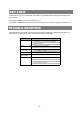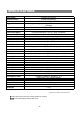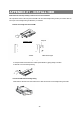User manual
SELECT
This device allows user to get the ideal view size.
àPress , , button to make different view size.
àPress “ Select ” then “ Left ” or “ Right ” button to locate the desired position.
àPress “ Camera Select (1-16) “ to select the appointed camera.
àPress “ Menu “ to exit.
PICTURE IN PICTURE (PIP)
Press PIP button to enter PIP display screen. The PIP format displays a full screen “background” picture
with a 1 / 16 size screen “insert”.
àPress button to move the insert screen.
àPress “Select” button to confirm the camera selection.
àPress “Left” or “Right” to choose background or insert screen.
àPress camera select (1-16) to select appointed camera into screen.
àPress “Menu“ to exit.
ZOOM
Press ZOOM button to enlarge the display of main picture. It displays zoomed picture on main picture and a
small window inserted. The inserted window contains a movable 1/4 view size of the appointed camera.
àPress the appointed “Camera Select (1-16)“.
àPress “Zoom“ button to select zoom mode.
àPress the “Zoom” button again to move the zoom pointer.
àPress “Menu“ to exit.
VIDEO LOSS
Screen will display if the video input is not connected properly.
43
OPERATION OPTIONS
Advanced Operation