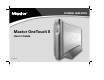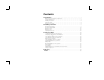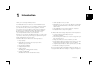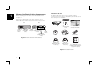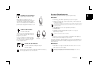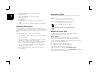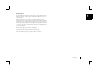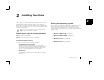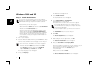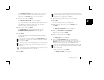User`s guide
2
1
Maxtor OneTouch II drive Components
Before installing your new drive, review the features shown
in Figure 1.
Refer to the capacity label on the front of the box of your
Maxtor OneTouch II drive to determine which model you have.
Figure 1. Maxtor OneTouch II Drive Features
Included in this Kit
The Maxtor OneTouch II drive comes complete with the
components shown in Figure 2. Familiarize yourself with each of
these items prior to installation.
Figure 2. Included in this Kit
USB Port
(USB and Combo
models)
Status Light
(Flashing Blue
Lights)
Maxtor
OneTouch
Button
Security
Locking Slot
Back
Power
Connector
Power
Switch
Front
FireWire Ports
(FireWire and Combo
models)
Vertical StandInstall CD
(See “Adding Rubber Feet to
Your Maxtor OneTouch II Drive”
on page 62 in chapter 3)
Rubber Feet
Maxtor OneTouch II Drive
Power Adapter
FireWire Cable
(FireWire and Combo
models only)
USB Cable
(USB and Combo
models only)
EXTERNAL HARD DRIVE
Maxtor OneTouch
User's Guide
P/N:20259600
II
TM
User’s Guide
(Included on Install CD)
EXTERNAL HARD DRIVE
1
Insert theInstall CD into your
CD-ROM drive
Toinstall theMaxtor OneTouchII software
andDantz RetrospectExpress:
1.Insert theInstall CD.
2.Open theInstall CD andopen thefolder for
yourlanguage.
3.Open thefolder named OSX andDouble-click
theInstall RetrospectExpress icon.
Selectthe EasyInstall option andfollow the
on-screendirections tocomplete the
softwareinstallation.
Fordetails, referto Chapter 2in the
MaxtorOneTouch IIUser’s Guide,on the
InstallCD.
4.After completingthe installation, ejectthe CD
bydragging itto the trash.
Fir
e
Wir
e
Fir
e
Wir
e
USB
USB
2
Connect thedrive to your computer*
Plugin the poweradapter, turn onthe power
switchand plug ineither the USBcable or the
FireWirecable (depending onwhich model you
have).For details, referto the Connectingthe Drive
sectionin Chapter 2of the User’sGuide.
DriveFormat for OSX
Maxtorrequires that youre-format your
drivefor proper operation.For details,
referto the Connectingthe Drive section
inChapter 2 ofthe User’s Guide,on the
InstallCD.
*TheUSB modeldoes notsupport theFireWire interface.The combo
modelmay alsobe connectedwith theUSB interface.
Maxtor OneTouch
TM
II QuickStart Guide
For Macintosh OS X
Installationwithout RetrospectExpress™
Ifyou wishtoinstall yourdrive withoutRetrospectExpress, you
cango directlytoStep 2and connectthedrive toyour computer.
TheMaxtor OneTouchfeaturewill notwork unlessyouinstall
RetrospectExpress.
Drivecan only operateusing one interfaceat a time.
MacintoshOS 9Installation
Fordetailed stepsonhow toinstall yourdrivefor use
withthe OS9operating system,see Chapter2,in the
User’sGuide,included onthe InstallCD.
3
Format yourdrive
Afteryou connect yourdrive, a windowwith
themessage that aFAT32 Volumehas
appearedon your desktop,will be displayed.
1.Click Initialize.
TheApple Disk Utilitywill open.
2.Select your drivefrom the listat the leftand
clickthe Erase tab.
3.Select Mac OSExtended or MacOS
ExtendedJournaled from theVolume format
drop-downlist.
4.Enter a namefor your driveand click Erase.
5.Click Erase, again,when the theErase Disk
windowappears, to startthe formatting process.
Whenthe formatting processis complete, your
drivewill appear onyour Macintosh’sdesktop.
6.Go to theDisk Utility menuand select Quit.
©2004MaxtorCorporation. MaxtorandtheMaxtor stylizedlogoareregistered trademarks,andMaxtor OneTouchisa
trademarkofMaxtor Corporation.DantzandRetrospect areeitherregisteredtrademarks ortrademarksof Dantz
DevelopmentCorporation.Specifications subjecttochangewithout notice.
MacintoshOS 9andOS X10.1 Features
Afew oftheOneTouch IIfeatures forOS9 andOS X10.1
maynot besupportedin thesoftware includedwithyour
drive.For currentinformation,go to:www.maxtor.com.
1)Select thelinkfor WorldwideSupport. 2)Selectyour
region.3) Selectthelink forSoftware downloads.
4)Select OneTouchIIMac fromthe menuforyour OS.
MaxtorP/N: 20264100
QuickStart Guide
Poster