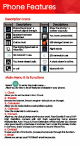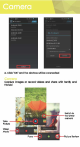User's Manual
Table Of Contents
File
Transfer
Connecting Smartphone
to
PC
Connect
the enclosed Micro
USB
to
USB
coble
to
your smartphone
and
computer
.
Once
connected
successfully, on your phone, slide
the
top
menu
down
and
click on "
USB
connected" , then,
press
"
Turn
on
USB
storage" button.
A
new
storage
named
u Gravity 5 " will
appear
on your "
My
Computer
" . Click
in
it to review files
in
the
smartphone
and
/or to
transfer
documents
between
devices. When finished, press"
Turn
off
USB
storage"
button
on
phone
to
disconnect.
Note: Photos taken with
the
camera
will
be
saved
under
the
"DCIM"
folder.
Screenshots
captured
will
be
saved
under
"Pictures" folder.
Put
Music
files
in
the
"Music" folder for the
files
to
be
played
properly.
Screen Capture
Press
Volume(-)
and
power
button
at
the
same time to
capture
"
Screenshot"
. All
captured
screenshot will
be
saved under gallery.