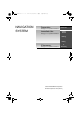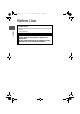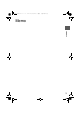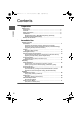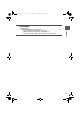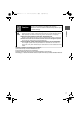0#8 687'' DQQM ࡍࠫ 㧞㧜㧝㧝ᐕ㧥㧝㧤ᣣޓᣣᦐᣣޓඦ೨㧥ᤨ㧞㧝ಽ NAVIGATION SYSTEM Preparation See page 4 for specific information. Immediate Use See page 4 for specific information. Before Use Getting Started Routing Editing If Necessary See page 5 for specific information. If Necessary ©2011 Mazda Motor Corporation Printed in Japan Oct.
0#8 687'' DQQM ࡍࠫ 㧞㧜㧝㧝ᐕ㧥㧝㧤ᣣޓᣣᦐᣣޓඦ೨㧥ᤨ㧞㧝ಽ Before Use Accessories Before Use Navigation RDM-TMC If Rear View Set Up necessary Monitor 2 Please contact an Authorized Mazda Dealer if you are missing the following. ●Owner’s Manual CAUTION: ALWAYS OPERATE THIS PRODUCT CORRECTLY AS INSTRUCTED. DO NOT OPEN COVERS AND DO NOT REPAIR YOURSELF. REFER SERVICING TO QUALIFIED PERSONNEL.
0#8 687'' DQQM ࡍࠫ 㧞㧜㧝㧝ᐕ㧥㧝㧤ᣣޓᣣᦐᣣޓඦ೨㧥ᤨ㧞㧝ಽ Memo Before Use If Rear View necessary Monitor 3
0#8 687'' DQQM ࡍࠫ 㧞㧜㧝㧝ᐕ㧥㧝㧤ᣣޓᣣᦐᣣޓඦ೨㧥ᤨ㧞㧝ಽ Contents Preparation ■ Before Use Before Use Accessories..................................................................................... 2 Contents .......................................................................................... 4 Safety Information ........................................................................... 6 Introduction .....................................................................................
0#8 687'' DQQM ࡍࠫ 㧞㧜㧝㧝ᐕ㧥㧝㧤ᣣޓᣣᦐᣣޓඦ೨㧥ᤨ㧞㧝ಽ If Necessary Before Use ■ If Necessary ● Precautions/System Performance .................................................
0#8 687'' DQQM ࡍࠫ 㧞㧜㧝㧝ᐕ㧥㧝㧤ᣣޓᣣᦐᣣޓඦ೨㧥ᤨ㧞㧝ಽ Safety Information ■ Read this owner’s manual for your Navigation System carefully before using the system. It contains instructions about how to use the system in a safe and effective manner. Mazda assumes no responsibility for any problems resulting from failure to observe the instructions given in this manual.
0#8 687'' DQQM ࡍࠫ 㧞㧜㧝㧝ᐕ㧥㧝㧤ᣣޓᣣᦐᣣޓඦ೨㧥ᤨ㧞㧝ಽ Cautions ■ Do not use the product where it is exposed to water, moisture, or dust. Exposure to water, moisture, or dust may lead to smoke, fire, or other damage to the unit. Make especially sure that the unit does not get wet in car washes or on rainy days. ■ Keep the voice guidance volume at an appropriate level. Keep the volume level low enough to be aware of road and traffic conditions while driving.
0#8 687'' DQQM ࡍࠫ 㧞㧜㧝㧝ᐕ㧥㧝㧤ᣣޓᣣᦐᣣޓඦ೨㧥ᤨ㧞㧝ಽ Introduction Safe Product Use ■ Extremely low or high temperatures may interfere with normal operation. Before Use The inside of the vehicle can become very hot or cold when it is parked for extended periods in direct sunlight or in cold places with the engine turned off. The navigation system may not operate normally under such circumstances. Turn off the navigation system until the inside of the vehicle has cooled down or warmed up.
0#8 687'' DQQM ࡍࠫ 㧞㧜㧝㧝ᐕ㧥㧝㧤ᣣޓᣣᦐᣣޓඦ೨㧥ᤨ㧞㧝ಽ Names and Functions Steering Switch The navigation system can be operated by pressing the steering switches. Before Use Pressing the switch while the selection cursor is displayed moves the selection cursor to the left. Pressing the switch while the map scroll cursor is displayed scrolls the Map screen to the left. Pressing the switch while in map mode switches the screen in the order of Map, Compass, and Course List screens.
0#8 687'' DQQM ࡍࠫ 㧞㧜㧝㧝ᐕ㧥㧝㧤ᣣޓᣣᦐᣣޓඦ೨㧥ᤨ㧞㧝ಽ Before Use Navigation RDM-TMC If Rear View Set Up necessary Monitor 10 3 Enter switch: Press the Enter switch. Press the Enter switch to select the desired item. The navigation menu is displayed by pressing the Enter switch while the Map screen is displayed. Press the Enter switch up or down. To move the selection cursor up or down, press the Enter switch up or down while the selection cursor is displayed.
0#8 687'' DQQM ࡍࠫ 㧞㧜㧝㧝ᐕ㧥㧝㧤ᣣޓᣣᦐᣣޓඦ೨㧥ᤨ㧞㧝ಽ Activation Activating the Navigation System The following operation procedure is for activating the navigation system. 2 After a moment, the CAUTION screen is displayed. Getting Started 1 With the ignition switched to ACC or ON, press the Navi switch on the steering switch. ●If you are in agreement with the CAUTION statement, Press the Enter switch up or down to set *1. Press the the cursor to Enter switch to switch to the Map screen*2.
0#8 687'' DQQM ࡍࠫ 㧞㧜㧝㧝ᐕ㧥㧝㧤ᣣޓᣣᦐᣣޓඦ೨㧥ᤨ㧞㧝ಽ Routing Address Book Setting the Language The language can be changed using the Language setting displayed in the upper part of the screen. Before activating the navigation system Getting Started Select the desired language from the list. Press the Enter switch to switch the screen to CAUTION. ( page 11) After activating the navigation system 1. 2. 3. 4. Press the INFO switch to display the SETTINGS screen.
0#8 687'' DQQM ࡍࠫ 㧞㧜㧝㧝ᐕ㧥㧝㧤ᣣޓᣣᦐᣣޓඦ೨㧥ᤨ㧞㧝ಽ 2 Slide the notch of the inner lid sideways with your finger to open the inner lid. 3 The SD card of the Navigation Map data will be visible. Press in the currently inserted SD card of the Navigation Map data with a finger. After pressing in the SD card, it will eject partially. Grab the card with your fingers to pull it out. 4 Insert the new SD card of the Navigation Map data all the way in and close all the lids.
0#8 687'' DQQM ࡍࠫ 㧞㧜㧝㧝ᐕ㧥㧝㧤ᣣޓᣣᦐᣣޓඦ೨㧥ᤨ㧞㧝ಽ Routing Address Book Getting Started 14 Menu Navigation Menu Screen The menu is displayed by pressing the Enter switch while the Map screen is displayed.
0#8 687'' DQQM ࡍࠫ 㧞㧜㧝㧝ᐕ㧥㧝㧤ᣣޓᣣᦐᣣޓඦ೨㧥ᤨ㧞㧝ಽ Navigation Set Up ●You can alter the map display conditions, the route guidance conditions and show the system information. Warning Before Steps Open the [Navigation Setup] Select Getting Started ■ Stop your vehicle before performing the following operations. Do not change the settings and destination locations while driving. Minimize the time spent viewing the monitor screen and listening to the voice guidance while driving.
0#8 687'' DQQM ࡍࠫ 㧞㧜㧝㧝ᐕ㧥㧝㧤ᣣޓᣣᦐᣣޓඦ೨㧥ᤨ㧞㧝ಽ Routing Navigation Set Up Address Book Open the [Navigation Setup] ■ Arrival Time The time which is displayed until reaching the destination or a way point can be set as an estimated arrival time or the remaining time. Select to display the estimated arrival time, or to display the remaining time. Getting Started ■ Average Speed Set the average speed for each road to be driven.
0#8 687'' DQQM ࡍࠫ 㧞㧜㧝㧝ᐕ㧥㧝㧤ᣣޓᣣᦐᣣޓඦ೨㧥ᤨ㧞㧝ಽ Navigation Set Up Open the [Navigation Setup] ■ Auto Complete Text When entering text, the system displays possible candidates of words which may match the one you are trying to input. If the system narrows down the candidate to one, the word is automatically displayed. Used to switch the auto complete text. Used to adjust the vehicle position if it deviates from the Map screen.
0#8 687'' DQQM ࡍࠫ 㧞㧜㧝㧝ᐕ㧥㧝㧤ᣣޓᣣᦐᣣޓඦ೨㧥ᤨ㧞㧝ಽ Routing Screen Names and Functions Address Book Screens Before Setting Route (4) (2) (3) (5) Getting Started (1) (7) (6) (1) Map Direction ( page 15) (2) Clock (3) Temperature Displays the ambient temperature. (4) Vehicle marker Shows the current position and direction of your vehicle. (5) Scale display Displays the scale of the map. (6) Current Road Name Shows the name of the road you are currently driving on.
0#8 687'' DQQM ࡍࠫ 㧞㧜㧝㧝ᐕ㧥㧝㧤ᣣޓᣣᦐᣣޓඦ೨㧥ᤨ㧞㧝ಽ Adjusting the Map Scale The screen map can be scaled to 14 different sizes. Press the Enter switch up or down while the Map screen is displayed to zoom in or out of the Map screen. Screen Adjustments Getting Started Scale bar ■ Brightness/Contrast Brightness and contrast of the navigation screen can be adjusted. 1. Press the INFO switch to display the SETTINGS screen. 2. Select PREFERENCES and press the Enter switch. 3.
0#8 687'' DQQM ࡍࠫ 㧞㧜㧝㧝ᐕ㧥㧝㧤ᣣޓᣣᦐᣣޓඦ೨㧥ᤨ㧞㧝ಽ Routing Character Entry Address Book Getting Started Street Name, City Name, and Other Input Select the first several characters on the screen. (Step 1) Select your target in the list. (Step 2) 1.Press the Enter switch up or down, select the letter, and press the Enter switch. Pressing the Enter switch with the cursor set to Del erases one letter. 2.Set the cursor to Done and press the Enter switch.
0#8 687'' DQQM ࡍࠫ 㧞㧜㧝㧝ᐕ㧥㧝㧤ᣣޓᣣᦐᣣޓඦ೨㧥ᤨ㧞㧝ಽ Register Home Select Before Steps Yes ( page 22) ( page 26) ( page 28) ( page 26) ( page 30) ( page 30) Getting Started Open the [Home] Menu Select Note The Home registration screen is not displayed if home registration is already finished.
0#8 687'' DQQM ࡍࠫ 㧞㧜㧝㧝ᐕ㧥㧝㧤ᣣޓᣣᦐᣣޓඦ೨㧥ᤨ㧞㧝ಽ Set Destination ●You can set the destination using various methods provided by the system.
0#8 687'' DQQM ࡍࠫ 㧞㧜㧝㧝ᐕ㧥㧝㧤ᣣޓᣣᦐᣣޓඦ೨㧥ᤨ㧞㧝ಽ ● Do not keep your eyes fixed on the monitor screen or operate the system while driving. Warnings Before Use Do not change the settings and destination locations while driving. Minimize the time spent viewing the monitor screen and listening to the voice guidance while driving. Operating the system will distract the driver from looking ahead of the vehicle and may cause an accident. Always stop the vehicle in a safe location before operating the system.
0#8 687'' DQQM ࡍࠫ 㧞㧜㧝㧝ᐕ㧥㧝㧤ᣣޓᣣᦐᣣޓඦ೨㧥ᤨ㧞㧝ಽ Set Destination Before Use Getting started Open the [Address] Menu Select Input the city name.
0#8 687'' DQQM ࡍࠫ 㧞㧜㧝㧝ᐕ㧥㧝㧤ᣣޓᣣᦐᣣޓඦ೨㧥ᤨ㧞㧝ಽ Before Use Getting started Select the city name from the list. nput the city name. Input the street name. Select Routing Input the House Number. Select the street name from the list. Notes ●Once the destination is set, Add to or Replace is displayed for the following destination settings. ●To add to the destinations, select Add to and follow the same procedure as that of the first destination setting.
0#8 687'' DQQM ࡍࠫ 㧞㧜㧝㧝ᐕ㧥㧝㧤ᣣޓᣣᦐᣣޓඦ೨㧥ᤨ㧞㧝ಽ Set Destination Before Use Select Before Steps Getting started Open the [Set Destination] Menu Select The previously set destinations are displayed. Routing Select the desired Memory Point. Previous Name:Displays the list in alphabetical order. Date:Displays the list in registration/edit date order. Select Home A home address is already registered in the Destination setting. A home address is not registered in the Destination setting yet.
0#8 687'' DQQM ࡍࠫ 㧞㧜㧝㧝ᐕ㧥㧝㧤ᣣޓᣣᦐᣣޓඦ೨㧥ᤨ㧞㧝ಽ Before Use Getting started ns are displayed. habetical tration/edit A home address is already egistered in he Destination setting. Select Routing Select the desired Memory Point. Notes ●Once the destination is set, Add to or Replace is displayed for the following destination settings. ●To add to the destinations, select Add to and follow the same procedure as that of the first destination setting.
0#8 687'' DQQM ࡍࠫ 㧞㧜㧝㧝ᐕ㧥㧝㧤ᣣޓᣣᦐᣣޓඦ೨㧥ᤨ㧞㧝ಽ Set Destination Before Use Getting started Open the [Set Destination] Menu Select ( page 22) Routing Input the POI name. Point of Interest (POI) Input the City name.
0#8 687'' DQQM ࡍࠫ 㧞㧜㧝㧝ᐕ㧥㧝㧤ᣣޓᣣᦐᣣޓඦ೨㧥ᤨ㧞㧝ಽ Before Use Getting started page 22) nput the City ame. Select the category from the list. Select the POI from the list. Routing nput the POI ame. The desired POI can be searched by inputting the information. Input city name and Category to narrow down the range of the scope. Selection of can start search even with the city name or Category name not input. Input the city name Select and category name.
0#8 687'' DQQM ࡍࠫ 㧞㧜㧝㧝ᐕ㧥㧝㧤ᣣޓᣣᦐᣣޓඦ೨㧥ᤨ㧞㧝ಽ Set Destination Before Use Getting started Open the [Set Destination] Menu Select Select ( page 22) Routing Input th 2nd Stre name. Intersection Notes ●Once the d following d ●To add to t procedure ●To re-set t procedure ●The numb two. Select Notes Map 30 ●Once the d following d ●To add to t procedure ●To re-set t procedure ●The numb two.
0#8 687'' DQQM ࡍࠫ 㧞㧜㧝㧝ᐕ㧥㧝㧤ᣣޓᣣᦐᣣޓඦ೨㧥ᤨ㧞㧝ಽ Before Use Select page 22) Select the Street from the list. Input the 1st Street name. Select the Street from the list. Input the City name. Select the city from the list. Select Routing Input the 2nd Street name. Getting started ( Notes ●Once the destination is set, Add to or Replace is displayed for the following destination settings.
0#8 687'' DQQM ࡍࠫ 㧞㧜㧝㧝ᐕ㧥㧝㧤ᣣޓᣣᦐᣣޓඦ೨㧥ᤨ㧞㧝ಽ Find Local POI ●The POI around current location or destination can be searched. Before Use Before Steps Getting started Open the [Find Local POI] Menu Select Select the search point. Pressing th the POI for Routing Select the category from the list. Dist.
0#8 687'' DQQM ࡍࠫ 㧞㧜㧝㧝ᐕ㧥㧝㧤ᣣޓᣣᦐᣣޓඦ೨㧥ᤨ㧞㧝ಽ Before Use Getting started Pressing the left or right switch changes the order of the POI for each category. Select Routing Select the POI from the list. Dist.: POIs around the current location and destination are displayed in order from the POI closest to the current location. Name: POI are displayed in alphabetical order. On Route: Displays the list of the icons along the route to the destination. ● For Character Entry, please refer to page 20.
0#8 687'' DQQM ࡍࠫ 㧞㧜㧝㧝ᐕ㧥㧝㧤ᣣޓᣣᦐᣣޓඦ೨㧥ᤨ㧞㧝ಽ Cancel/Edit Route ●You can cancel the guidance to the destination, and for editing the destination setting. Before Use Before Steps Select Getting started Open the [Cancel/ Edit Route] Menu Cancel Guidance Select Used to cancel guidance.
0#8 687'' DQQM ࡍࠫ 㧞㧜㧝㧝ᐕ㧥㧝㧤ᣣޓᣣᦐᣣޓඦ೨㧥ᤨ㧞㧝ಽ Before Use Getting started ce. Select Yes Routing Select the deletion point. Select Used to delete the destination. Yes Note Not displayed if there is only one destination. Select Select Used to change the destination. A separate route to the destination can be searched. Yes Note Not displayed if there is only one destination. for route ay, Restricted Road, Crossing. Select the item using the left or right switch.
0#8 687'' DQQM ࡍࠫ 㧞㧜㧝㧝ᐕ㧥㧝㧤ᣣޓᣣᦐᣣޓඦ೨㧥ᤨ㧞㧝ಽ Edit Memory Point ●Registers, edits and deletes the Memory Point. Before Use Before Steps Select Getting started Getting started Open the [Memory Point] Menu Sel Select The memory point can be added. Add Editing Select The memory point can be edited. Select the point from the list. Edit Name:Displays the list in alphabetical order. Date: Displays the list in registration/edit date order. Icon: Displays the list of the registered location icons.
0#8 687'' DQQM ࡍࠫ 㧞㧜㧝㧝ᐕ㧥㧝㧤ᣣޓᣣᦐᣣޓඦ೨㧥ᤨ㧞㧝ಽ Before Use Select Select Getting started Getting started ded. Select the item to be edited. Select the point from he list. The memory point icon can be edited. leted. Select the point from he list. The name of memory point can be edited. Editing ited. al order. /edit date order. location icons. Select Select the point. Press when editing is finished. Select to switch to the Map screen. The location of memory point can be edited.
0#8 687'' DQQM ࡍࠫ 㧞㧜㧝㧝ᐕ㧥㧝㧤ᣣޓᣣᦐᣣޓඦ೨㧥ᤨ㧞㧝ಽ Edit Home Before Use ●Registers, edits and deletes the Home location. (Deletion or editing of the home location can be done only when the home location is registered.) Select Before Steps Sel Getting started Getting started Open the [Home] Menu Select The home location can be registered. Register Select the point. Editing Select The registered home location can be deleted. Delete Yes Select The registered home location can be edited.
0#8 687'' DQQM ࡍࠫ 㧞㧜㧝㧝ᐕ㧥㧝㧤ᣣޓᣣᦐᣣޓඦ೨㧥ᤨ㧞㧝ಽ Before Use Select Select Getting started Getting started gistered. Select Select the point. Editing n be deleted. Yes Select the desired location using the cursor and press the Enter switch. n be edited. Select Select the point. ● For Character Entry, please refer to page 20.
0#8 687'' DQQM ࡍࠫ 㧞㧜㧝㧝ᐕ㧥㧝㧤ᣣޓᣣᦐᣣޓඦ೨㧥ᤨ㧞㧝ಽ Browse Map & Mark ●You can set the destination browsing around the current position, and memory point registration. Before Use Select Before Steps Getting started Open the [Browse Map & Mark] Menu Getting started Editing Browse Map & Mark Select the desired place using the cursor and press the Enter switch. Start: Sets the destination and starts the guidance.
0#8 687'' DQQM ࡍࠫ 㧞㧜㧝㧝ᐕ㧥㧝㧤ᣣޓᣣᦐᣣޓඦ೨㧥ᤨ㧞㧝ಽ POI Icons on Maps Before Use POI (Point of Interest) Icons The following are POI icons shown on maps.
0#8 687'' DQQM ࡍࠫ 㧞㧜㧝㧝ᐕ㧥㧝㧤ᣣޓᣣᦐᣣޓඦ೨㧥ᤨ㧞㧝ಽ Memo Before Use Getting started Getting started Editing 42
0#8 687'' DQQM ࡍࠫ 㧞㧜㧝㧝ᐕ㧥㧝㧤ᣣޓᣣᦐᣣޓඦ೨㧥ᤨ㧞㧝ಽ Precautions/System Performance Getting started Warnings Routing Routing ● The navigation system is just a support system for the driver. The driver should always pay attention to the traffic situation to safely make decisions. You may be unable at times to arrive at your destination due to out-of-date information on a map disc. You should be especially careful when selecting an urgent destination such as a hospital or a police station.
0#8 687'' DQQM ࡍࠫ 㧞㧜㧝㧝ᐕ㧥㧝㧤ᣣޓᣣᦐᣣޓඦ೨㧥ᤨ㧞㧝ಽ Before Use GPS (Global Positioning System) Getting started GPS is a position detecting system utilizing the signals from GPS satellites deployed by the U.S. Department of Defense. The Mobile Navigation System uses input from three or more satellites and calculates the vehicle position based on the principle of triangulation.
0#8 687'' DQQM ࡍࠫ 㧞㧜㧝㧝ᐕ㧥㧝㧤ᣣޓᣣᦐᣣޓඦ೨㧥ᤨ㧞㧝ಽ Positioning Accuracy Before Use Getting started In the following situations, your vehicle position may not be displayed correctly on the map. But, as you keep driving, your vehicle position will be automatically corrected utilizing map matching and GPS data. Routing Making a turn after Running on a steep Running on a spiral Entering an intersection driving on a long mountain road. road. where a road branches straight road. off at a small angle.
0#8 687'' DQQM ࡍࠫ 㧞㧜㧝㧝ᐕ㧥㧝㧤ᣣޓᣣᦐᣣޓඦ೨㧥ᤨ㧞㧝ಽ Warning The navigation system is just a support system for the driver. The driver should always pay attention to the traffic situation to safely make decisions. You may be unable to arrive at your destination due to out-of-date information on a map disc. You should be especially careful when selecting an urgent destination such as a hospital or a police station.
0#8 687'' DQQM ࡍࠫ 㧞㧜㧝㧝ᐕ㧥㧝㧤ᣣޓᣣᦐᣣޓඦ೨㧥ᤨ㧞㧝ಽ Code Getting started This Product uses the Source Code of T-Kernel under T-License granted by the T-Engine Forum (www.t-engine.org).
0#8 687'' DQQM ࡍࠫ 㧞㧜㧝㧝ᐕ㧥㧝㧤ᣣޓᣣᦐᣣޓඦ೨㧥ᤨ㧞㧝ಽ Before Use Getting started Routing Routing If Necessary 48
0#8 687'' DQQM ࡍࠫ 㧞㧜㧝㧝ᐕ㧥㧝㧤ᣣޓᣣᦐᣣޓඦ೨㧥ᤨ㧞㧝ಽ Before Use Getting started Routing Routing If Necessary 49
0#8 687'' DQQM ࡍࠫ 㧞㧜㧝㧝ᐕ㧥㧝㧤ᣣޓᣣᦐᣣޓඦ೨㧥ᤨ㧞㧝ಽ Before Use Getting started Routing Routing If Necessary 50
0#8 687'' DQQM ࡍࠫ 㧞㧜㧝㧝ᐕ㧥㧝㧤ᣣޓᣣᦐᣣޓඦ೨㧥ᤨ㧞㧝ಽ Before Use Getting started Routing Routing If Necessary 51
0#8 687'' DQQM ࡍࠫ 㧞㧜㧝㧝ᐕ㧥㧝㧤ᣣޓᣣᦐᣣޓඦ೨㧥ᤨ㧞㧝ಽ Before Use Getting started Routing Routing If Necessary 52
0#8 687'' DQQM ࡍࠫ 㧞㧜㧝㧝ᐕ㧥㧝㧤ᣣޓᣣᦐᣣޓඦ೨㧥ᤨ㧞㧝ಽ Before Use Getting started Routing Routing If Necessary 53
0#8 687'' DQQM ࡍࠫ 㧞㧜㧝㧝ᐕ㧥㧝㧤ᣣޓᣣᦐᣣޓඦ೨㧥ᤨ㧞㧝ಽ Before Use Getting started Routing Routing If Necessary 54
0#8 687'' DQQM ࡍࠫ 㧞㧜㧝㧝ᐕ㧥㧝㧤ᣣޓᣣᦐᣣޓඦ೨㧥ᤨ㧞㧝ಽ Before Use Getting started Routing Routing If Necessary 55
0#8 687'' DQQM ࡍࠫ 㧞㧜㧝㧝ᐕ㧥㧝㧤ᣣޓᣣᦐᣣޓඦ೨㧥ᤨ㧞㧝ಽ Before Use Getting started Routing Routing If Necessary 56
0#8 687'' DQQM ࡍࠫ 㧞㧜㧝㧝ᐕ㧥㧝㧤ᣣޓᣣᦐᣣޓඦ೨㧥ᤨ㧞㧝ಽ Before Use Getting started Routing Routing If Necessary 57
0#8 687'' DQQM ࡍࠫ 㧞㧜㧝㧝ᐕ㧥㧝㧤ᣣޓᣣᦐᣣޓඦ೨㧥ᤨ㧞㧝ಽ