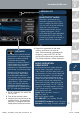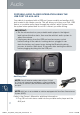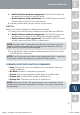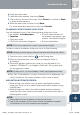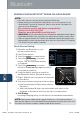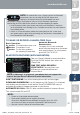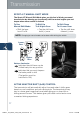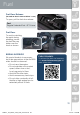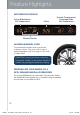Smart Start Guide
23
Navigation
PLANNING A ROUTE USING THE TOUCH-SCREEN
IMPORTANT:Intheinterestofsafetyandtoreducedistractionswhileyou
aredriving,youshouldalwaysplanaroutebeforeyoustartdriving.
ToplanarouteonyourNavigationsystem,dothefollowing:
1 PushtheNAVbuttontoaccesstheNavigationSystem.
2 Touchthescreen(above)toopentheMainMenu(below).
3 TouchNavigate to.
4 TouchAddress.
NOTE:
Youcanchangethecountryor
statesettingbytouchingtheagbefore
youselectacity.
5 Enterthetownorcityname.
TO REMOVE OR INSERT THE MAP SD CARD:
1 TurnthevehicleignitionOFF.
2 Locatetheslidingdooronthelowerleftside
ofthedash(seepage5)andslideitopen(right).
• Removecard:Pushthecardonce,thenpullitout.
• Insertcard:Pushthecardin(label-sideup),thenslidedoorclosed(left).
NOTE:
•
Visitwww.mazdausa.com/navigationwithin60daysofvehicledeliveryand
downloadthemostrecentmapavailableforyourdeviceforfree.Inorderto
downloadorupgradeyourmap,theTomTomHomesoftwaremustbedownloaded.
PleaserefertotheNavigationSystemOwnersManualsectionof
www.mazdausa.com/navigationforadditionalinformation.
• OnlyuseyourMAPSDcardforoperatingandupdatingyournavigationsystem.Donot
inserttheMAPSDcardintoanothervehicleorintoanyotherdevicesuchasacamera.
• Ifyourvehicleisnotequippedwithafactorynavigationsystem,youraudiosystem
canbeupgradedtoincludenavigation.ContactyourAuthorizedMazdaDealerfor
moredetails.
SD Card
Navigation System
1406031_14a_Mazda_CX-9_SSG_071013.indd 23 7/10/13 9:04 AM