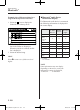Operation Manual
Table Of Contents
- Zoom-Zoom
- A Word to Mazda Owners
- How to Use This Manual
- Table of Contents
- 1. Pictorial Index
- 2. Essential Safety Equipment
- 3. Before Driving
- 4. When Driving
- 5. Interior Features
- 6. Maintenance and Care
- 7. If Trouble Arises
- 8. Customer Information and Reporting Safety Defects
- 9. Specifications
- 10. Index

5
–
116
Interior Features
Bluetooth
®
How to Use the Bluetooth
®
Audio System
Switching to Bluetooth
®
audio mode
To listen to music or voice audio recorded to a Bluetooth
®
audio device, switch to the
Bluetooth
®
audio mode to operate the audio device using the audio system control panel.
Any Bluetooth
®
audio device must be paired to the vehicle's Bluetooth
®
unit before it can be
used.
Refer to Bluetooth
®
Preparation (Type B) on page 5-91.
1. Turn on the Bluetooth
®
audio device's power.
2. Switch the ignition to ACC or ON.
3. Select the icon on the home screen to display the Entertainment screen.
4. When is selected, switches to the Bluetooth
®
audio mode to begin playback.
NOTE
If Bluetooth
®
audio is used after using Pandora
®
, Aha™ or Stitcher™ radio, the
application on the mobile device has to be closed rst.
If the Bluetooth
®
audio device does not begin playback, select the icon.
If the mode is switched from Bluetooth
®
audio mode to another mode (radio mode), audio
playback from the Bluetooth
®
audio device stops.
Playback
To listen to a Bluetooth
®
audio device over the vehicle's speaker system, switch the mode to
Bluetooth
®
audio mode. (Refer to “Switching to Bluetooth
®
audio mode”)
After switching to the Bluetooth
®
audio mode, the following icons are displayed in the
lower part of the display. Icons which can be used differ depending on the version of the
Bluetooth
®
audio device which you are currently using.
Icon Function
Displays the Entertainment menu. Use to switch to a different audio source.
(AVRCP Ver. 1.4 only)
Displays the top level folder/le list.
Select the folder which you want to select.
The les in the selected folder are displayed.
Select the le you want to play.
(AVRCP Ver. 1.3 or higher)
Replays the song currently being played repeatedly.
When selected again, the songs in the folder are played repeatedly.
Select it again to cancel.
Icons change when the song is repeated or the folder is repeated.
MX-5_8EU4-EA-15D_Edition1.indb 116 2015/03/10 9:55:55