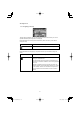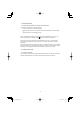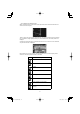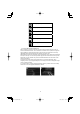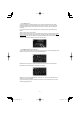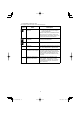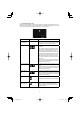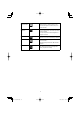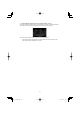Owner`s manual
11
2.3.2 Position markers
2.3.2.1 Selected map location (Cursor) and selected map object
You can mark a map location in the following ways:
• Select a location on the map when navigating,
• Select the location when you are asked to confi rm the destination at the end of a search,
or
• Select the location in Find on Map (page 42)
When a map location is selected, the Cursor appears at the selected point on the map. The
Cursor is displayed with a radiating red dot (
) to make it visible at all zoom levels.
The location of the Cursor can be used as the destination of the route, or a new alert point.
You can search for Places around this location, or you can save it as one of your Favorite
destinations.
You can also select some of the objects on the map. If you select the map at the icon of a Place
of Interest or an alert point, the object will be selected (you will see a red circling border around
the object). You can then get information about this object or use it as a route point.
2.3.3 Objects on the map
2.3.3.1 Streets and roads
The navigation system shows the roads in different widths and colors so that they can be easily
identifi ed. A highway/freeway will be thicker and a different color than a small street.
NAV-6AVUAEA.indb 11NAV-6AVUAEA.indb 11 2013/07/31 10:51:312013/07/31 10:51:31