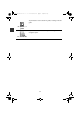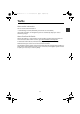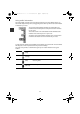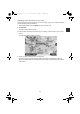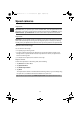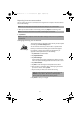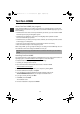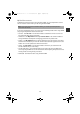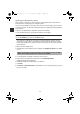Specifications
40
Updating the Navigation system
Before you start, make sure you have a backup of the Navigation system or SD card. For
more information, see Backing up the navigation system.
You can check for updates for your maps, services and for a whole range of other free items
or items for purchase. The instructions below describe how to update the TomTom application
on your device.
To check for an updated map or application version do the following:
1. Insert the SD card into the card reader connected to your computer.
WARNING: If your computer asks you if you would like to format your SD card, click NO. Do
not click the ENTER key, it may be set to YES as default.
Your computer may falsely warn you that your card was improperly removed. You may
check it for errors, but under no circumstances should you ever format the card. You will
lose the map and other data, and if you do not have a backup, you may need to purchase
another SD card.
2. Wait for TomTom HOME to start.
3. If HOME does not automatically check for updates, click Update my device in the HOME
menu.
4. If a new application is available, it is listed on the next screen.
5. Make sure the new application is selected, then click Download updates.
HOME downloads the selected items...
6. HOME then installs the selected items on the SD card.
7. Click Done.
8. Click Device > Disconnect Device in the HOME menu. You can then disconnect your card
from your computer.
Note: if you would like to install an application you downloaded previously, click Add
Traffic, Voices, Safety Cameras etc. > Items on my computer.
USA_NAVI_EN.book 40 ページ 2013年8月2日 金曜日 午後9時34分