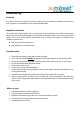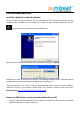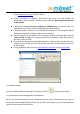mbeat® USB Turntable Recorder with Dual Speakers Model: USB-TR01 Read instructions carefully before use and store in a safe place for future reference. Product color and specification are subject to change without prior notice.
Product introduction 1. 2. 3. 4. 5. 6. 7. 8. 9. 10. 11. 12. Plastic dust cover Turntable unit Adapter- Use this adapter when playing 45rpm records. Tone arm lift lever Tone arm Auto stop control Adjustable Speed selection-Three speed for choice: 33.3, 45, 78 rpm. Ceramic cartridge with diamond style needle Full range dual speakers Power & volume knob with LED backlit USB interface (USB 1.1&2.
Initial start up Power on Ensure that the mains voltage of your home corresponds to the operating voltage of the unit. Your unit is ready to be connected to a mains voltage of 240V/50Hz. Amplifier connection This model comes with speakers and it can play back the record directly.
USB turntable function Install the “Audacity” audio edit software Put the CD disk into your computer and run “Aduacity.exe” file to install the software on your computer. After installation you can launch the software on your desktop, looking for this icon on your desktop or starter menu on your Windows OS. When first time to launch the software, select your prefer language as “English” Follow the on screen instructions to install this audio editing software program.
2. Turn on the power switch on your turntable recorder and open the “audacity” program that you have installed. How to record your music into your PC mbeat® USB turntable recorder is able to transfer music from turntable to PC with USB connection by using the powerful audio edit software named “Audacity”. For the detailed software guide please refer to the “Audacity Software Quick Guide” and Audacity official website as well.
4. Check the Stereo Mix column in the drop down menu and just to keep the default settings, the software shall be able to auto default the USB tape recorder setting as “Stereo Mix” or “Line”, or remain gray inactive color according your computer hardware configuration. Those factors are not such key important and you can set up in “Preference” , under “Edit” menu as well 5.
In Audio I/O section , under Playback drop down menu select “Realtek HD Audio output “ , which means it is your sound card audio output to listen the music playback through tape recorder while doing the recording internally. Under recording drop down menu, select “USB PnP Audio”, which indicated the audio source from the tape recorder when it is plugged into the computer. Your system may show the name like “Generic USB Audio device”, or “USB PnP Device”, it does not matter.
7. When everything is ready, then you can select the RECORD button to start recording your tape music into digital format. 8. You can turn the USB turntable recorder volume down and turn on the computer speaker to monitor your records, or you can turn off the computer speaker , using USB turntable recorder speaker to monitor your records , it is totally up to you. 9. 7. Select the PAUSE 8. Select the STOP button to pause the recording. button to stop the recording. 9. Select the to skip to start.
Please note: if you try to convert the file into MP3 format, you need to install “LAME” encoder software, and you install it at the first time you using then it will work in the future How do I download and install the LAME MP3 encoder? Because of software patents, we cannot distribute MP3 encoding software ourselves. Follow these instructions to use the free LAME encoder to export MP3 files with Audacity.
z If you can not find out this file, you can download and follow below steps to install it. Go to the LAME download page. (Steps as Below) z Under "For Audacity on Windows", left-click the link "Lame v3.98.2 for Audacity on Windows.exe" and save the file anywhere on your computer. Do not right-click the link to the .exe file. z Double-click "Lame_v3.98.2_for_Audacity_on_Windows.exe" to launch it (you can safely ignore any warnings that the "publisher could not be verified").
Please note, some of the digital MP3/MP4 player may not able to fully support all type of converted music file, such as FLAC,. OGG due to the original hardware limitation, however most of digital music player can support MP3 or WMA files. Turntable basic maintenance Replacing the stylus cartridge -Refer to the figures 1-8 Installing a new stylus cartridge -Refer to the figures 5 & 6 *NOTE 1. 2.
3. Dust the stylus from time to time using a very soft brush dipped in alcohol (brushing from back to front of the cartridge) WHEN TRANSPORTING YOUR TURNTABLE PLAYER, DO NOT FORGET TO: 1. 2. Replace the protective cap on the stylus. Put the rest clip into the pick-up arm. Trouble shooting and FQA 1.
z You need to install “LAME MP3 encoder” into your computer first time to make the audacity save the music into MP3 format please refer “How do I download and install the LAME MP3 encoder? 6.
If you are still having difficulty finding the USB turntable recorder, try to check your system settings or control panel to adjust audio input settings from the sound control panel. After you have completed the above settings, you are ready for recording. To record 1. Start Turntable and place needle on the record. Click the red record button on the toolbar to begin recording from vinyl to PC. 2. When the track has finished recording click the orange stop button. 3.
Selection tool - for selecting the range of audio you want to edit or Listen to. Envelope tool - for changing the volume over time. Draw tool - for modifying individual samples. Zoom tool - for zooming in and out. Timeshift tool - for sliding tracks left or right. Multi tool-lets you access all of these tools at once depending on the location of the mouse and the keys you are holding down. Audio Control Buttons Skip to Start - moves the cursor to time 0.
All of the buttons on this toolbar perform actions – and with a couple of exceptions, they’re all just shortcuts of existing menu items to save you time. Holding the mouse over a tool will show a “tooltip” in case you forget which one is which. Cut Copy Paste Trim away the audio outside the selection Silence the selected audio Undo Redo (repeat last command) Zoom In Zoom Out Fit selection in window – zooms until the selection just fits inside the window.
Move Track Up – exchange places with the edits automatically apply to both the left and right channel. track above this one. Split Stereo Track – if the selected track is a Move Track Down – exchange places with the track below this one. Waveform(dB) – similar to Wave form ,but stereo track (a pair of left and right tracks joined together as a single track), this operation splits them into two separate tracks that you can modify and edit independently.
Export Selection As WAV - same as above, Close – closes the current window, asking you if you want to save changes. On Windows and Unix, closing the last window will quit Audacity, unless you modify this behavior in the Interface Preferences. Save Project – saves everything in the window into an Audacity-specific format so that you can save and quickly continue your work later. An Audacity project consists of a project file, ending in “.aup”, and a project data folder, ending in “_data”.
Export Multiple – lets you split your project Paste – Inserts whatever is on the clipboard at into multiple files all in one step. You can either split them vertically (one new file per track), or horizontally (using labels in a Label Track) to indicate the breaks between exported files. the position of the selection or cursor in the project, replacing whatever audio data is currently selected, if any.
cursor position to the end of the selected tracks. You can change the units that are snapped to using the “Set Selection Format” option in the View Menu. Find Zero Crossings – Modifies the selection slightly so that both the left and right edge of the selection appear on a positive-slope zero crossing. This makes it easier to cut and paste audio without resulting in and audible clicking sound. Snap-To…> Snap Off – Turns Snap-To mode off letting you select arbitrary ranges of time.
Set Selection Format – lets you choose the formatting that is displayed at the bottom of the window indicating the current selection time. Options include film, video, and audio CD frames, seconds + samples, or pure time. If you turn on Snap-To mode in the Edit Menu, the selection will snap to the frames or other quantization you have selected in this menu. Float Meter Toolbar – does the same thing for audacity’s VU meters which you use to set recording levels and adjust playback.
time, so you can try just pressing “OK” and listening to the result. If it is not correct, however, you can use the options in the dialog to try some other possible encodings. At the beginning of your imported track(s), you may notice a little bit of noise. This is probably the file’s header, which Audacity was not able to parse. Just zoom in and select the noise with the Selection Tool, and then choose Delete from the Edit Menu.
your relative place. Add Label at Selection – This menu item lets you create a new label at the current selection. You can titile the label by typing with the keyboard and then hitting “Enter” when you’re done. Add Label at Playback Position – This menu item lets you create a new label at the current location where you are playing or recording. Do this if you want to mark a certain passage while You’re listening to it.
Change Pitch – changes the pitch/frequency of the selected audio without changing the tempo. When you open the dialog, the starting frequency is set to Audacity’s best guess as to the frequency of the selection. This works well for recordings of singing or musical instruments without background noise. You can specify the pitch change in one of four different ways: musical note, semitones, frequency, or percent change. your own curve. Fade In – fades the selection in linearly.
using a powerful functional programming language. See the Nyquist section of the Audacity website for more information. Analyze Menu Plot Spectrum – To use this feature, first Phaser – the name “Phaser” comes from “Phase Shifter”, because it works by combining phase-shifted signals with the original signal. The movement of the phase-shifted signals is controlled using a low Frequency Oscillator (LFO). Repeat – repeats the selection a certain number of times.
Warranty Policy Thank you for purchasing our products. Mbeat Australia warrants all its products against defect in material or workmanship for 12 months, or under specified warranty terms depending on the product from the date of purchase. In the unlikely event that this product proves to be defective, please contact Mbeat Australia's support department for trouble shooting, repair or replacement of your unit. Mbeat Australia, however, will not be able to issue a refund.