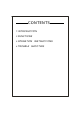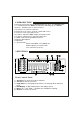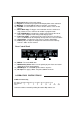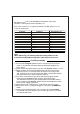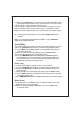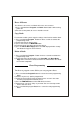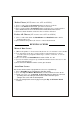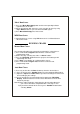DMX MASTER SCANNERS 1 SCENES 1 2 STEP/TIME Blackout Step Program 7 2 3 4 5 6 7 8 Musictrigger Autotrigger BANK ChaseSceneBank Chase1 8 3 9 4 10 0.
CONTENTS 1.INTRODUCTION 2.FUNCTIONS 3.OPERATION 4.
1.INTRODUCTION Thank you for purchasing the DMXMASTER CA-1612.The DMXMASTER is a standard universal DMX512 controller,controlling up to 192DMX channels. Following are it's main features: A.)12 fixtures of up to 16 channels. B.)30 banks of 8 scenes each for a total 240 scenes. C.)6 chases each up to 240 scenes. D.)8 faders adjust the DMX output level from 0~255. E.)2 faders control chase speed and fade time. F.) MIDI control through MIDI interface. G.)Built in Microphone. H.)Blackout I.
7.) Black out :Disables all channel outputs. 8.) Program :To activate the program mode.Display blinks when activated. 9.) MIDI/Add : To control MIDI operation or activates save function. 10. ) Auto/Del :To select Auto run in chase mode or delete scenes and/or chases. 11. ) Music/Bank Copy :To trigger sound activation in Chase mode or to copy a bank of scenes from one to another in program mode. 12.
Dip Switch no.10 is not used with DMX but normally to select some functions,i.e. Master/Slave,Sound activation, etc. Each of the 12 fixtures is assigned 16 channels.
8.)Then press a Scene Button 1~8 to store the scene.All LEDs blink 3 times. The LCD will display the bank and scene where your scene was stored. 9.)Repeat steps 2~8 to recordy our desired scenes. You can copy the settings from one scanner button to another in case you want to add more fixtures to your show.Just press and hold the scanner button you want to copy,then press the scanner button you want to copy to. 10.)To exit programming mode press and hold the Program button for 3 seconds.
Erase All Scenes This will erase all scenes in all banks.All scenes are reset to 0. 1.)Press and hold dow n Program an d Bank Down buttons while turning power off. 2.)Re-connect the power,all scenes should be erased! Copy Bank Thi s function enables you to copy the settings of one bank to another bank. 1.)Press and hold the Program Button for three seconds to activate the programming mode. 2.)Select the bank you want to copy. C.)Press an d release the MIDI/Add button. D.
Copy a Bank to a Chase 1.)Press and hold the Program Button for three seconds to enter the programming mode. 2.)Select the bank of scenes you wish to copy. 3.)Select the chase to which you want to copy the bank of scenes. 4.)Press Music/Bank-Cop y ,an d MIDI/Add simultaneously.The scenes of the bank are copied to the Chase. 5.)Press and hold the Program Button for three seconds to exit programming mode. EDITTING CHASES Adding a Step to a Chase 1.
Delete Chases (All Scenes are still available) 1 . ) P r e s s a n d h o l d t h e Program button for three seconds. 2 . ) P r e s s t he Chase button that you want to delete. 3.)Press and hold th e Auto/Del button and then press and hold the chase button of the chase to be deleted.The LEDs will flash three times. 4.)Release both buttons and the chase will be deleted. Delete All Chases (All scenes are still available) 1.)Press and hold down the BankDown and Auto/Del buttons while turning power off. 2.
Music Run Scenes 1.)Press the Music/Bank-Copy button and the corresponding indicator light will come on in LCD. 2.)Select desired bank that stores the scenes you wish to chase by using Up or Down buttons or you can control via MIDI signals. 3.)Press Music/Bank-Copy once more to exit. MIDI Run Scenes 1.)Select bank to run scenes using MIDI whenever it is in Manual,Auto or Music Run mode. RUNNING CHASES Manual Run Chases This function will enable you to manually step through a selected chase. 1.
Music Run Chases 1.) Press one of the si x Chase buttons to select your desired chase. 2.)Press and release th e Music/Bank-Copy button. 3.)The corresponding LED will flash in the LCD. 4.)Your chase will now run to the sound. Note:When you exit a chase by pressing the Chase button,the controller will automatically run the scenes that are in the last bank accessed.To stop the movement of the lights either use the Blackout button or press Music if in music mode or the Auto button.
4.TROUBLE SHOOTING A.)Colors don't respond when faders are moved. Make sure address is correct. If the XRL cable is more than 30 meters, check if it is terminated properly. B.)Mirrors don't respond when faders are moved. Make sure address is correct.Make sure speed is adjusted,if available, for faster movement.Not all fixtures have a speed adjustment. If the XRL cable is more than 30 meters,check if it is terminated properly. C.