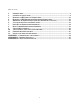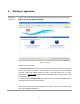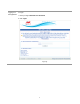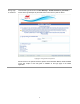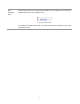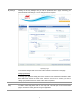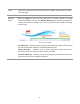CERS PORT USER MANUAL Edition Number: 0 Revision Number: 3 Revision Date: 17 December 2007 Prepared For: Prepared By: Engineering Ingegneria Informatica S.p.A.
Table of Contents 1. INTRODUCTION .......................................................................................................................3 2. STARTING OF APPLICATION ...................................................................................................4 3. ENTERING A NEW ARRIVAL NOTIFICATION ......................................................................12 4. ENTERING A NEW REPORTABLE DEPARTURE NOTIFICATION ..........................................19 5.
1. Introduction The European Union (EU), through a variety of EU Directives, has placed a requirement on Member States to work with the European Commission and co-operate on data exchange by implementing a system to capture data on vessel movements, dangerous cargoes, vessel safety, security information and the disposal of waste within European waters.
2. Starting of application Starting the Application To begin with, you should open an internet browser and navigate to the CERS start page: https://cers.mcga.gov.uk/cerssvd/ Application start page This screen offers 2 options: 1. Full-Screen Option. When clicked a new customised window is opened through which the User can login to the system. This new window is customised so that the standard menu-bar, toolbar and address-bar that are part of the web browser are no longer displayed.
Logging-in to the Application To Login: 1. Enter your login Username and Password. 2. Click Login.
Wrong Login or Password Unsuccessful login will result in an Error Message – Invalid username or password. A total of three login attempts are permitted before access to the system is denied. Login page – wrong username or password Should access to the system be denied, please contact Aberdeen MRCC, details available on the first chapter of the user-guide or available on the login page of the CERS application.
Organisation of the Home Page Following a successful login, you will be presented with the CERS Home page. CERS Home Page This page consists of 4 parts: 1. The upper part, the Header, contains useful control links to the My Settings section, a link to the Help system and an option to Logout of the application. It also displays some pertinent information including the current date and time and the name and IP of the logged-in User. 2.
Hide Navigation Menu To obtain more space you can hide the left navigation menu by clicking on the ‘Hide Menu’ button located on top of the navigation menu. Hide Navigation Menu button To un hide the navigation menu click on the button with the ‘Menu’ label on your top left corner of the screen.
My Settings Clicking on the ‘My Settings’ link you will be presented with a page containing your personal details and settings. You can change them as required. My Settings Page To record the changes click on the save button located on the bottom of the page. Changing Password To change your password simply fill-in both ‘Password’ and ‘Password Verification’ fields. Both fields must contain the same value. Click the ‘check’ box to confirm you wish to change your password.
Logout Click on the ‘Logout’ link when you want to exit from the system. This will redirect you back to the login page. Message Dialog Below the Header on each and every page there is a section devoted to providing continuous feedback to the User. This Message Dialog displays information including Error, Warning and Information messages to the User to provide them with feedback concerning their last action.
Connection Status The Connection Status of the application is displayed within the upper right corner of the page to indicate to the User whether the application is maintaining a successful connection with the server. This continuously monitors the connection to ensure that the server is running and that a viable network connection is present.
3. Entering a NEW Arrival Notification Introduction Arrival Port Notifications must be entered onto CERS for: 1) Every sea-going merchant vessel (equal to or greater than 300 GT) arriving at a UK port.
New arrival notification. To insert an arrival notifications simply enter either the IMO#, MMSI# or Call Sign of the Vessel of interest and then click the Lookup button. Step1 CERS – New Arrival notification (STEP 1) The vessel details will be retrieved and displayed on screen. Should the vessel not be found within the system, this will be indicated through the Message Dialog Box providing you with the option to attempt a new query.
New Arrival notification. Step 2 CERS – New Arrival notification (STEP 2) This page is composed of three main sections. VESSEL IDENTIFICATION The first section initially displays the Vessel details as retrieved by the system. ARRIVAL INFORMATION The second section provides a form defining the details that should be entered in order to record a new Arrival Notification.
the EU. To add the DPG Notification, you should expand the section by clicking the add icon shown on the left hand side of the Dangerous and Polluting Goods heading. This will cause the DPG Notification form fields to be displayed, which should then be completed as detailed below. In order to collapse the Notification, clicking on the remove icon that appears in place of the add icon when expanded.
Additional Information Dangerous and Polluting Goods Notification (HAZMAT). To add the Dangerous and Polluting Goods Notification (HAZMAT), you should expand the pertinent section by clicking the add icon provided within the heading. This will cause the Notification form fields to be displayed, which should then be filled. In order to remove the Notification, you should collapse the pertinent section by clicking on the remove icon that appears in place of the add icon when expanded.
CERS – New Arrival notification with Hazmat exemption If such a message appears on screen there is no requirement to complete the dangerous and polluting goods notification, only the arrival notification.
New Arrival notification. Step 3 The system will display a Summary page for the Arrival Notification that you have entered. At the top of this page a message will also be displayed within the Message Dialog box indicating the success of the operation. CERS – New Arrival notification (STEP 3) This page is composed of three main sections: 1. The first section displays all of the Vessel details that were provided. 2. The second section displays all of the Voyage details that were provided. 3.
4. Entering a NEW Reportable Departure Notification Introduction A Reportable Departure Notification (Hazmat) must be entered onto CERS for: Any sea-going merchant vessel (irrespective of size) departing a UK port and carrying dangerous or polluting goods.
Reportable Departure Notification. To insert a reportable departure notifications simply enter either the IMO#, MMSI# or Call Sign of the Vessel of interest and then click the Lookup button. Step1 CERS – New Departure notification (STEP 1) The vessel details will be retrieved and displayed on screen. Should the vessel not be found within the system, this will be indicated through the Message Dialog Box providing you with the option to attempt a new query.
Reportable Departure Notification. Step 2 CERS – New Departure notification (STEP 2) This page is composed of three main sections. The first section initially displays the Vessel details as retrieved by the system. If appropriate you may amend the vessel details at this point.
A.T.D. – Optional date and time for Actual Time of Departure from the Last Port of Call Next Port of Call – Mandatory choice from the Worldwide Port List Persons on Board – Mandatory number of people of board E.T.A. – Mandatory date and time for Estimated Time of Arrival E.T.D. – Optional date and time for Estimated Time of Departure The third section encapsulates the Dangerous & Polluting Goods Notification. information.
Additional Dangerous and Polluting Goods notification. The Dangerous and Polluting Goods notification requires the user to provide information of the where the Manifest details can be obtained. The user has three different options: 1) Provide the WEB LINK to the Manifest details – URL 2) Provide Contact details The user must select only one of the above options.
CERS – Reportable Departure notification with Hazmat exemption Validation of specific fields is carried out at this point to ensure that the mandatory fields have been filled and that all of the data entered is valid. If at any point the User wishes to cancel the update, they simply click the previous icon . A confirmation dialog box will be presented requiring the User to confirm their intention, in order to prevent the un-intentional loss of unsaved data.
Reportable Departure Notificaion. The system will display a Summary page for the Notification that you have entered. At the top of this page a message will also be displayed within the Message Dialog box indicating the success of the operation. Step 3 CERS – New Departure notification (STEP 3) This page is composed of three main sections: 1. The first section displays all of the Vessel details that were provided. 2. The second section displays all of the Voyage details that were provided. 3.
5. Reporting of Infringements (for Non-reportable voyages) Introduction The VTM Directive requires that fishing vessels, traditional ships and recreational craft (≥45 m in length) and merchant vessels (≥ 300 GT) must provide an arrival notification prior to entry into ports of the Member States . Smaller Vessels have no such arrival notification requirement but there remains a need for Users to be capable of adding Infringements against them.
Step1 To insert a non-reportable voyage simply enter the Name of the Vessel and then click the Lookup button. CERS – New Non Reportable Voyage (STEP 1) Any Vessels matching the Ship Name or partial Ship Name that you provided will then be listed in a tabular format providing summary details that can be used for distinguishing and identifying the Vessel of interest. To enter partial ship names use the ‘%’ character along with the ship name.
New Non Reportable Voyage. Step 2 CERS – New Non Reportable Voyage (STEP 2) This page is composed of two main sections. The first section initially displays the Vessel details as retrieved by the system or if you had chosen to enter a new voyage, the fields of this section will initially be blank. To proceed, you should either confirm these details or in the case of a new voyage simply enter the details requested within the data fields.
A.T.D. – Optional date and time for Actual Time of Departure from the Last Port of Call Once all of the mandatory information has been entered along with any optional information, you should click on the Save button to store the details in the system. Validation of specific fields is carried out at this point to ensure that the mandatory fields have been filled and that all of the data entered is valid. If at any point the User wishes to cancel the update, they simply click the previous icon.
New Non Reportable Voyage. Following the save operation, the system will display the Voyage Detail page listing all of the details that have been entered. At the top of this page a message will also be displayed within the Message Dialog component indicating the success of the operation.
6. Cancel or edit Voyage notifications Introduction To cancel or edit an Arrival/Departure Notification you should first select the voyage of interest through the search functionality available and then perform the changes required (See chapter 9 on how to search and select the voyage of interest).
Editing a Voyage CERS – Edit a Voyage By choosing to Edit the displayed Voyage, you will be presented with the pertinent form for changing the details of the particular Voyage type represented. i.e. By choosing to edit an Arrival-type Voyage, you will be presented with a form that permits for the changing of the Voyage details as well as the Additional Notifications should they be applicable to the Voyage type.
Cancel a Voyage In order to cancel a Voyage, it must first be identified within system. Once identified, the Voyage Detail page provides Users, who possess the required capability, with the ability to delete the displayed Voyage. CERS – Cancel a Voyage By clicking on the Cancel Voyage button, you will first be asked to confirm that you want to delete the displayed Voyage through the use of a confirmation dialog box.
7. Port Waste Infringement reporting Introduction The requisite requirements for reporting are contained with The Merchant Shipping and Fishing Vessels (Port Waste Reception Facilities) Regulations 2003 [SI 2003 No 1809]. In essence the requirements specify that Port & Harbour Authorities and Terminal Operators (i.e.
intended for sports or leisure purposes. Also, Exemptions from the above requirements may also be given to specific “ships” if: (a) the ship is engaged in scheduled traffic with frequent and regular port calls; and (b) there is sufficient evidence of an arrangement ensuring the delivery of ship-generated port and payment of charges in a port along the ship's route.
8. Bulk Carrier Infringement reporting Introduction The Merchant Shipping (Safe Loading and Unloading of Bulk Carriers) Regulations 2003 [SI 2003 No 2002] implements in the United Kingdom Directive 2001/96/EC of the European Parliament and of the Council of 4 December 2001 (establishing the harmonised requirements and procedures for the safe loading and unloading of bulk carriers).
"bulk carrier" bears the meaning given to it in Regulation IX/1.
9. Voyage Management Introduction Arrival and Departure Notifications along with Non-Reportable Voyages define the central entities of the CERS system. In fact, almost all functions within the system are carried out by manipulating the Voyage information and associating them with the other details including Infringements and Exemptions etc.
Search by Date In order to search the system for a Voyage based on the Voyage Date, you should first open the Voyages section of the collapsible Navigation Menu and then choose Search by Date. You will then be presented with a screen that can be used for searching the system for the recorded Voyages. To perform this query, you should enter Ports of Call and the Voyage Dates to which you would like to limit the search and then click the Search button.
Search by Vessel Step 1 You will then be presented with a screen that can be used for searching the system for the recorded Vessels. To perform this query, you should enter IMO number or the Ship Name to which you would like to limit the search and then click the Search button. NB These fields are Wildcard-enabled and as such you may specify all or part of either if these fields in conjunction with the use of the wildcard character.
Search by Vessel Step 2 CERS – Search Voyage By-Vessel (STEP 2) This page is composed of two main sections. The first section displays the Vessel Details of the Vessel you have chosen. The second section provides a search panel that can be used for searching the system for any Voyages that are recorded against the specific Vessel. To perform this query, you should enter Voyage Dates to which you would like to limit the search and then click the Search button.
10. Voyage detail page (Voyage dashboard) Introduction The Voyage Detail page represents a central point of the system through which most management functions relating to Voyages can be carried out, as such it is also referred to as the Voyage Dashboard. This page is composed of five main sections. The first two sections pertain to the Vessel and Voyage details respectively.
Voyage Detail Page (Voyage Dashboard). CERS – Voyage Detail Page Within the toolbar section at the top of the page, buttons are also provided for the management of the Voyage including the ability to Edit the Voyage details and Cancel the Voyage from the system. Please also note that expired Voyages that have already been completed can be neither edited nor canceled and in this situation, these buttons will be disabled.
Vessel details The Vessel Detail panel displays the details of the Vessel under consideration. These details include: IMO # – the unique IMO number of the Vessel Ship Name – the Vessels registered name MMSI number – the unique MMSI number of the Vessel Call Sign – the radio call sign of the Vessel Year Built – the year of build Flag – the Flag State under which the Vessel is registered G.T.
Voyage details The Voyage Detail panel displays the details of the Voyage under consideration and the specific details displayed here will depend on the type of Voyage being displayed. For all Voyage types, the following details are provided: Voyage Type – indicating whether the Voyage is recorded as an Arrival, Departure or NonReportable.
Infringement section From the infringement panel, the User is be able to view a list of all of the infringements recorded in relation to the Voyage displayed. They will also be able to record new Infringements against the Voyage (see infringement management for more detail on how to record a new infringement). CERS – List of Events Panel (PW Infringements and BCL Deficiencies) Maritime incident section The Maritime incidents panel displays any maritime incident related to the vessel.
11. Infringement Management Introduction Infringements represent events that have occurred in relation to a specific Voyage and as such are managed through the Voyage Dashboard within a self-contained panel – List of Events. CERS – Infringements Management Through this panel, a User will be able to view a list of all of the Events that have occurred in relation to the Voyage displayed. They will also be able to record new Infringements against the Voyage.
The infringements are recorded in a similar fashion, the Port Waste Infringement types will be used here as an example but the following discussion is equally applicable to the other Bulk Carrier Loading Deficiencies.
Adding a New Event In order to record a new Event against a Voyage, you should first choose the type of Event you wish to add from the Dropdown List of available infringements and click on the Add button. CERS – Adding a new Event (Infringement) This page is composed of three main sections. The first two sections pertain to the Vessel and Voyage details.
First Name – Mandatory first name for the point of contact Surname – Mandatory surname for the point of contact Phone # - Mandatory phone number for the point of contact Mobile # - Optional mobile number for the point of contact Email – Optional email address for the point of contact Once all of the mandatory information has been entered along with any optional information, you should click on the Save button to store the details in the system.
Editing an Event In order to edit an event already recorded against a Voyage, it should first be identified through the List of Events panel and selected. This will provide you with a detailed Event View and by clicking on the Edit button included within the toolbar section of the page you will be directed to Edit Infringement form for the specific event.
Refer to Add New Event functionality for an explanation of the individual fields. Once all of the mandatory information has been entered along with any optional information, you should click on the Save button to store the changed details in the repository. Validation of specific fields is carried out at this point to ensure that the mandatory fields have been filled and that all of the data entered is valid. If at any point the User wishes to cancel the update, they simply click the cancel icon .
12. Logout and time out procedures Logout To logout from the application you can click on the ‘Logout’ tap situate on the top left corner of the page. This will redirect you back to the login page. You can now close safely your internet web browser. Time-out If you don’t use the web application for more than 20 minutes, the system will automatically log you out. To login again simply click on the login link that will bring you to the login page of the application.
APPENDIX I – Common Icons and Graphics Icon Meaning Wildcard icon – indicates that the field is wildcard enabled Mandatory icon – indicates that the field is required in order to proceed Previous/Cancel icon – clickable button that returns the User to the previous page Next icon – clickable button that allows the User to skip the current step Print icon – clickable button that opens the Print Dialog box for printing the current page Add icon – clickable button that opens expandable sections permitting for
APPENDIX II – General Principals Introduction Throughout the CERS/SVD system, there is a consistent model used for permitting the User to carry out common functionality. This section of the document will provide you details for the following functionalities: - Searching and use of wildcards - Tabular-data paging and sorting of information Searching * Wildcard * The CERS system provides multiple interfaces for searching different types of entities.
Tabular data Tables are used throughout the application to display sets of information in an easily comprehensible fashion and these tables share similar functionality for the most part. CERS – Search tabular data (Sorting and Paging) * Sorting * * Paging * The column headings of the tables contain a title for each column.
above these tables. The Paging control will list the number of pages that are available and the User simply clicks on the relevant number to view the subset of data that is presented on that page. The User also has the option of scrolling through the available pages using the indicator arrows provided. CERS – Search tabula data paging component Additionally the User is presented with a control to disable/enable this Paging functionality by simply clicking the icon displayed .
APPENDIX III – Flow Chart diagrams Introduction The following chapter includes a set of flowcharts representing the different use cases of the system.
Port User – New Arrival Notification 59
Port User – New Reportable Departure Notification 60
Port User – Reporting Of Infringements 61
Port User – Search Voyages 62
Port User – Edit or Cancel Voyages Port User – Add or Edit Infringements 63