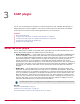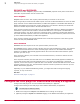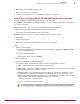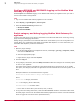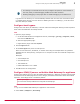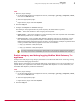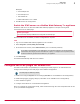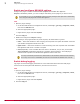Product guide
• This setting is not shared across an array. Configure this option on each member of
the array when you want debugging enabled on the other members.
• Enabling debugging on the plugin does not enable debugging on the ICAP server.
Logs stored in the directory are not automatically deleted. Each time the Trace connections option
is enabled (either through a service restart or disabling and then re-enabling it), a new file with a
GMT time stamp is created.
Configure host bypass
Configure the host names, IP addresses, or domain names that will bypass filtering so that requests to
those names and addresses are always allowed.
Task
1
Open the plugin settings:
a
In the Microsoft ISA Server management console, select Arrays | [your array] | Configuration | Add-ins,
then click the Web Filters tab.
b
Select the appropriate plugin.
c
Right-click the plugin and select Properties.
2
Click the Bypass List tab.
3
In the Hosts to bypass field, enter one host per line.
Enter an exact host name, IP address, or domain name using the examples below as guidelines.
Wildcards are not valid (entering *example.com or example.com does not include all example.com
domains).
Examples:
• www.example.com
• mail.example.com
• 192.168.254.22
• FD4A:A1B2:C3D4:0:0:0:0:E5F6
4
Click OK to save the configuration.
Configure ICAP(S) server on McAfee Web Gateway 6.x appliance
Configure the ICAP(S) Server to allow the McAfee Web Gateway 6.x appliance to accept incoming ICAP
connections from the ICAP plugin and to return category information and header values with all ICAP
responses. The ICAP(S) Server is enabled by default.
Before you begin
You must have already enabled and configured the ICAP plugin.
Task
1
Log on to the McAfee Web Gateway 6.x appliance's user interface.
2
Select Proxies | ICAP(S) Server | Server Settings.
ICAP plugin
Configure the ICAP plugin for McAfee Web Gateway 6.x appliance
3
McAfee
®
Plugins for Microsoft ISA Server 1.4.0 Software Product Guide
15