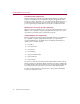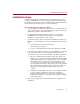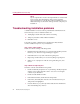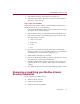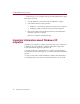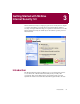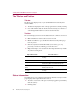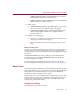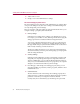User Guide
Installing McAfee Internet Security
24 McAfee Internet Security 5.0
NOTE
If your computer does not have the required fonts to view the End
User’s License Agreement (EULA), then you may locate the
appropriate EULA on your McAfee software installation CD. You
must read and agree to the terms of the agreement to complete your
installation.
Troubleshooting installation problems
A failed installation can cause software problems that are difficult to track
down. The major causes of installation failure are:
n Attempting to install while other software is running.
n Temporary files that conflict with the installation.
n Hard drive errors.
Follow the procedure outlined below to minimize the affect that these
common conditions may have on your installation.
Step 1: Close other software
Disable all software running in the background:
1 Hold down the Ctrl and Alt keys on your keyboard, and then press the
Delete key once. The Close Program dialog box appears.
2 Click End Task for every item on the list except Explorer.
3 Repeat steps 2 and 3 until you’ve closed everything except Explorer.
4 When you see only Explorer in the Close Program dialog box, click
Cancel.
Step 2: Remove temporary files
Delete the contents of the Windows Temp folder:
1 Double-click the My Computer icon on your desktop. The My Computer
window opens. Double-click the C: drive. You are now viewing the
contents of your hard drive.
2 Double-click the Windows folder.
3 In the Windows folder, double-click the Temp folder.
4 In the menu, click Edit, then click Select All. All of the items in your
Temp folder are highlighted.
5 Press the Delete key on your keyboard to delete the files. If Windows
asks about deleting files, click Yes.