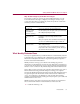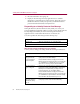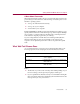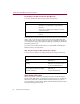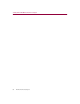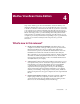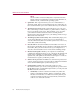User Guide
Getting Started with McAfee Internet Security 5.0
52 McAfee Internet Security 5.0
n Block the information from going out.
n Display an alert message when any application tries to send the
information over the Internet to an unsecure site. This is the response
that McAfee Internet Security sets up when you add information to
protect in the McAfee Internet Security Interview.
Responding to an Identity Protector Alert Message
During the Interview, McAfee Internet Security asked you to enter your
personal and financial information that you want to protect. McAfee Internet
Security displays the Identity Protector alert message the first time an
application tries to send out this information to an unsecure site.
You can respond to the alert message in the following ways:
Why should I change my Identity Protector settings?
You may want to change your settings under the following circumstances:
If you choose ... Then McAfee Internet Security ...
This time only w Allows the information to go out just this time.
Not this time
w Prevents the information from going out this time.
If you ... Then use this option
Are the only person
using your PC and
you don’t want to be
alerted every time.
w Enter all of the information that you want to prevent from
going out and select Allow Always.
Create a McAfee Internet Security password. If the
McAfee Internet Security password is not entered after
you start Windows, an unauthorized user of your PC
can’t view or send out your personal information.
Have more than one
person using your
PC.
w Enter all of the information that you may want to prevent
from going out and select Allow Always or Ask Before
Blocking. For information that you always want to
prevent from going out, select Block Always.
Create a McAfee Internet Security password. If the
McAfee Internet Security password is not entered after
you start Windows, any information entered in Identity
Protector will be blocked from being sent out.
You want to be
warned any time this
information is being
sent out.
w Enter all of the information that you may want to prevent
from going out and select Ask Before Blocking.