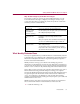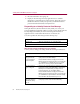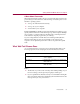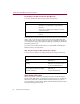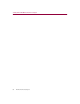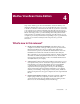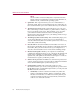User Guide
Getting Started with McAfee Internet Security 5.0
54 McAfee Internet Security 5.0
Responding to the Web Trail Cleaner Alert Message
You can respond to the alert message in the following ways.
By default, McAfee Internet Security selects the sites that are not bookmarked
(that is, part of your list of favorite sites) because it is less likely that you’ll
return to these sites. If you don’t return to a site, the cached files for the site are
never used again—they just sit and take up disk space until they are ultimately
deleted by your browser.
If you later want to delete the files that you’ve left behind, run the McAfee
Internet Security’s Security Check.
Why should I change my Web Trail Cleaner settings?
You may want to change your settings under the following circumstances:
What Referer Filter Does
When you perform a search in your Web browser, the search information
displays in the address box of your Web browser. When you go to another site,
the browser retains the search information and the next site you visit can
extract it without your knowledge. Referer filter blocks this information from
being passed along to the next site.
If you choose ... Then McAfee Internet Security ...
Clean w Deletes all of the cached files, history and URL
information associated with the selected Web site
(Domain).
Select a site for cleaning by selecting the check box
next to the site name.
Don’t clean
w Closes the Alert message and continues closing your
browser.
If you ... Then use this option
Want to see exactly what files are being
deleted.
w Prompt to Clean Up after closing
Web browser.
Want to remove all traces of your
browsing.
w Automatically Clean Up after closing
Web browser. (Clear the check box
for “Keep bookmarked items.”)
Want to remove files only for Web sites
that you haven’t bookmarked or added
to your list of favorites.
w Automatically Clean Up after closing
Web browser.
Keep bookmarked items.