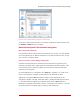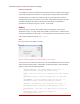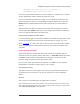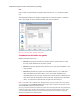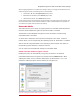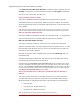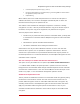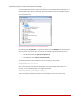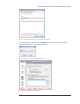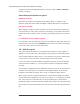Specifications
Endpoint Encryption for Files and Folders Policy Settings
| 31
Figure12:Processspecificextensionencryption–Examplesetup
To remove or edit a listed process or an extension, highlight the object and then click
the Remove or Edit buttons accordingly.
About Process Specific file extension encryption
Mix of keys and extensions
It is possible to add as many processes and extensions as you like. It is also possible
to mix encryption keys for different extensions in one and the same process, as long
as it is done in a rational manner.
Save vs. Save As… when editing existing files
Consider an existing file with an extension that is listed to be encrypted by a file
extension encryption policy. Opening this file, and editing it and then saving it, does
not necessarily mean it will be encrypted, even if the policy states files with that
extension to be encrypted.
For some applications, it is required to do a Save As… operation (i.e. create a new
file) for the encryption to happen on that particular file. Whereas for other
applications, the regular Save operation is enough on the existing file for the
encryption to happen. Typically, Microsoft® Office™ applications belong to the latter,
i.e. such files will be encrypted by just opening them and do a Save operation.
Notepad is an example of the former, where it is necessary to do “Save As…” in order
for the file extension encryption policy to apply on that existing file.