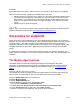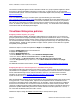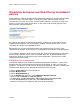Setup guide
McAfee ePO
Advanced Suite Installer Product Guide
Page 20 McAfee ePO
Advanced Suite Installer
6 On the Schedule page, set the following options:
• Schedule status Enabled
• Schedule type Run Immediately
7 Click Next.
8 On the Summary page, click Save.
9 Repeat the above process for the Laptops group as well.
Assigning the Server Deployment Task
The installer provided a pre-built Deployment Task for your Servers group. The deployment includes
VirusScan and SiteAdvisor. Follow these steps to assign the task to your Servers group.
1 Click the System Tree button, select the Servers group, and then click Assigned Client Tasks.
2 Click Actions, then click New Client Task Assignment.
3 Under Product, select McAfee Agent.
4 Under Task Type, select Product Deployment.
5 Under Task Name, select the EASI - Deploy Protection Suite - Server, and then click Next.
6 On the Schedule page, set the following options:
• Schedule status Enabled
• Schedule type Run Immediately
7 Click Next.
8 On the Summary page, click Save.
Note: When deploying to a large number of systems in a production environment, McAfee recommends
scheduling a time window by using the Randomization option on the Schedule page. Task
randomization allows you to deploy to a large number of nodes by staggering the time over which the
task runs, thus preventing a flurry of simultaneous network requests. In a production environment, you
might want to schedule deployments at specific times of the day. Setting the schedule here to Run
Immediately simply speeds up the deployment process for evaluation purposes.
Assigning a Scheduled Scan Task
In this section, you will configure VirusScan to run a weekly scan for the Workstations group. There are
two ways to do this. One can create tasks in the Task Catalog and assign them in the System Tree, as
with the previous examples. (We assigned the pre-built Deployment and Update tasks above.)
Alternatively, the workflow below allows for both the creation and assignment of the client task directly
from the System Tree.
1 Click the System Tree button, select the Workstations group, and then click Assigned Client
Tasks.
2 Click Actions, then click New Client Task Assignment.
3 Under Product, select VirusScan Enterprise 8.0.0.
4 Under Task Type, select On Demand Scan.
5 Under Task Name, select the EASI – Full System Scan, and then click Next.
6 On the Schedule page, set the following options:
• Schedule status Enabled
• Schedule type Weekly, and select the day(s) the scan should run.
• Start time is 12:00 AM
• Select Run once at that time
• Select Run Missed Task with a delay of 10 minutes
7 Click Next.
8 On the Summary page, click Save.