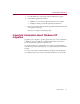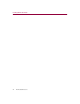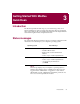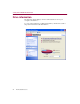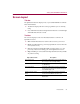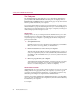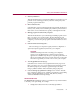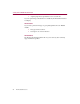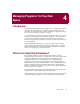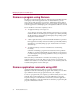User Guide
Managing Programs To Free Disk Space
30 McAfee QuickClean 3.0
Remove a program using Remove
The Remove wizard gets rid of all traces of the application, including shortcuts
and registry entries. If the application has associated data files, you can
remove those at the same time if you want to. If QuickClean detects that an
application has an uninstall program of its own, you will be given the choice
to use the application’s uninstall program or the QuickClean Remove wizard.
Choose the Remove wizard to completely remove:
n An application that you no longer use.
As you buy new programs, old programs become obsolete or no longer
useful. The Remove wizard keeps your computer up-to-date by deleting
all old applications and cleaning up the Registry and operating system
settings associated with them.
n A demo application that you downloaded and decided not to purchase.
Demo applications usually cannot be used after a specified date, but they
still remain on your disk, taking up space. Use the Remove wizard to
clean them up.
n An application that you want to reinstall because it is behaving
incorrectly.
Sometimes reinstalling a program from scratch fixes minor problems.
The Remove wizard can uninstall the program and remove all references
to it in the Registry and operating system files so that you can perform a
clean reinstallation.
Make sure that you let the Remove wizard create a backup copy of the
application before it is removed. Then you can restore it if you change your
mind in a few minutes or a few days later. When you are sure that you do not
need the backup, delete it to free disk space.
Remove application remnants using ARC
Application Remnant Cleaner (ARC) is a program-cleaning feature of
QuickClean used after uninstalling a program. ARC enables you to free disk
space and delete unnecessary program files from your computer.
To remove a program from your computer, you will most likely use one of two
methods. One common method is to access the Add/Remove Programs
Properties dialog box in the Windows Control Panel, select the application
and click Add/Remove. The other method is to delete the program using the
program's uninstallation wizard.