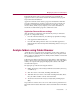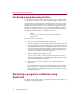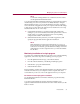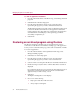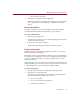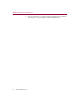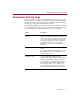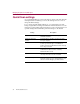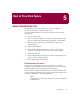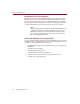User Guide
How to Free Disk Space
40 McAfee QuickClean 3.0
QuickClean Lite cleaning options
The final removal process used by QuickClean Lite is to either use normal
Windows deletion or secure file deletion using McAfee Shredder. Normal
Windows deletion allows the recreation of deleted files using an “undelete”
type of program. McAfee Shredder prevents file restoration programs from
recreating deleted files by securely removing files from your computer.
NOTE
The QuickClean Home page displays the default hard disk in your
computer under Drive Info. If your computer is partitioned, or
maintains more than one physical hard disk, select the specific
drive wish to clean from the Select a Drive drop-down pick list
before starting QuickClean Lite.
How to run QuickClean Lite from the CD
If your computer maintains a limited amount of hard disk space, you can still
use QuickClean Lite’s functionality to remove accumulated junk from your
computer. To run QuickClean Lite from the CD:
1 Insert the McAfee QuickClean installation CD into your computer’s CD
ROM drive.
The Autorun image displays.
2 Select Run QuickClean Lite now.
The QuickClean Lite Home page displays.
3 Select the cleaners you want to run and refer to the on-screen
instructions to complete this task.