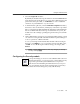User Guide
Using the VShield Scanner
148 McAfee VirusScan
Protecting individual property pages
If you chose Password-protect selected property pages only in the Security
module’s Password page, you can choose which configuration options you
want to lock for individual modules.
Follow these steps:
1. Click the tab for the module whose settings you want to protect. If you
don’t see the tab you want, click or to bring it into view. A
representative page appears in Figure 4-41.
Figure 4-41. Security Properties dialog box - System Scan page
2. Select the settings you want to protect in the list shown.
You may protect any or all of a module’s property pages. Protected
property pages display a locked padlock icon in the security list
shown in Figure 4-41. To remove protection from a property page, click
the locked padlock icon to unlock it .
3. Select as many property pages as you want to protect in each module.
4. To save your password without closing the Security Properties dialog
box, click Apply. To save your changes close the dialog box, click OK. To
close the dialog box without saving any changes, click Cancel.
NOTE: Clicking Cancel will not undo any changes you already
saved by clicking Apply.