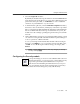User Guide
Using the VShield Scanner
150 McAfee VirusScan
Preventing the scanner from starting automatically
If you do not want the VShield scanner to start automatically, you can use the
VirusScan control panel to prevent it from doing so.
Follow these steps:
1. Click Start in the Windows taskbar, point to Settings, then choose
Control Panel.
2. Locate and double-click the VirusScan control panel to open it.
3. Click the Components tab.
4. Clear the Load VShield on startup checkbox at the top of the
Components property page.
5. Click OK to close the control panel.
The VShield scanner will not stop or unload at this point, but it will not start
when you next start your computer.
Stopping the VShield scanner completely
You can stop the VShield scanner completely—that is, deactivate it and
remove it from memory—in any of three ways. Once you stop the scanner, you
can reactivate it only by restarting it or restarting your computer.
Method 1: Use the VShield shortcut menu
Follow these steps:
1. Right-click the VShield icon in the Windows system tray to display its
shortcut menu.
2. Choose Exit.
The VShield scanner will stop and unload itself from memory. The
VShield icon will disappear from the Windows taskbar.