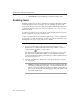User Guide
Creating and Configuring Scheduled Tasks
200 McAfee VirusScan
•Click Cancel to close the dialog box without creating a task.
Enabling tasks
Enabling a task means choosing a schedule for it and activating that schedule
so that the task runs when you need it. You can schedule any of the tasks
shown in the VirusScan Console window, except the VShield task, which runs
continuously from the time your start your computer or as soon as you start
the task yourself.
In order for your task to run, you must also ensure that the VirusScan Console
is active at the time you want your task to run.
To run a scan task that uses the VirusScan application, you must configure the
scan operation to start automatically. You do not need to do this for the other
default tasks. See Step 5 on page 209 for more details.
To enable a task, follow these steps:
1. If you do not already have the Task Properties dialog box open,
double-click one of the listed tasks in the Console window, or select a
task, then click in the Console toolbar.
The Task Properties dialog box will appear (see Figure 6-5 on page 197).
If you chose the VShield, AutoUpdate, or AutoUpgrade tasks in the
Console task list, the Task Properties dialog box will look different from
that shown in Figure 6-5.
2. Click the Schedule tab to display the correct property page (see Figure
6-6 on page 201).
NOTE: The Task Properties dialog box for the VShield scanner will
not include a Schedule property page—instead, it will include status
pages for each of the scanner’s modules. The Task Properties dialog
boxes for the AutoUpdate and AutoUpgrade tasks, meanwhile, will
not include status pages.