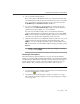User Guide
User’s Guide 203
Creating and Configuring Scheduled Tasks
To see task results, follow these steps:
1. If you do not already have the Task Properties dialog box open,
double-click one of the listed tasks in the Console window, or select a
task, then click in the Console toolbar.
2. The Task Properties dialog box will appear (see Figure 6-5 on page 197).
Click the Status tab to display the correct property page (Figure 6-7).
Figure 6-7. Task Properties dialog box - Status page
The status page will list the results of the last scan operation this task
conducted, and the name of the last file it scanned. To see a short description
of each of the items that appears in this page, right click a figure or label, then
choose What’s This? from the shortcut menu that appears, or click the ?
button in the upper-right corner of the dialog box, then click the item you want
described. These displays will not update in real time.
NOTE: The Task Properties dialog box for the VShield task will include
status pages for all VShield modules. The Task Properties dialog box for
AutoUpdate and AutoUpgrade will not include a status page.