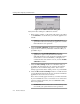User Guide
Creating and Configuring Scheduled Tasks
220 McAfee VirusScan
Figure 6-17. VirusScan Properties dialog box - Security page
3. Select the settings you want to protect in the list shown.
You may protect any or all VirusScan property pages. Protected property
pages display a locked padlock icon in the security list shown in
Figure 6-17. To remove protection from a property page, click the locked
padlock icon to unlock it .
4. Click Password to open the Specify Password dialog box (Figure 6-18).
Figure 6-18. Specify Password dialog box
a. Enter a password in the first text box shown, then enter the same
password again in the text box below to confirm your choice.
b. Click OK to close the Specify Password dialog box.
5. To ensure that your security settings will appear by default in any task
you create by copying this task (see “Using the Console window” on
page 190 for details), select the Inherit security options checkbox.