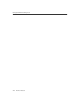User Guide
8
User’s Guide 247
8Using VirusScan Utilities
Understanding the VirusScan control panel
The VirusScan control panel serves as the graphical front end for the
VirusScan management service, which initiates and controls all top-level
component processes, including the VirusScan application, the Console, and
the VShield scanner. The VirusScan management service also provides a
common memory structure for all VirusScan components, which allows the
components to share data between themselves, and to act on that data.
In practical terms, you can use the control panel to:
• start and stop all VirusScan components with a single button
• tell the VShield scanner and VirusScan Console to load as soon as your
computer starts
• set a ceiling for the number of scan targets the VirusScan application can
examine or exclude during a scan session
• limit the number of scan tasks that you can create, configure, and run from
the VirusScan Console
You can also choose whether you want to have the VirusScan management
service load itself when your computer starts.
NOTE: McAfee VirusScan Software strongly recommends that you set
the VirusScan management service to load at startup. If you do not, you
might not be able to start some VirusScan components, and you will lose
the benefit of data sharing between components.
Opening the VirusScan control panel
The VirusScan control panel operates much as a standard Windows control
panel does.
To open the control panel, follow these steps:
1. Click Start in the Windows taskbar, point to Settings, then choose
Control Panel.
2. Locate and double-click the VirusScan control panel icon to open
the control panel itself (see Figure 8-1 on page 248).