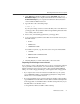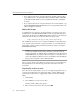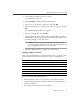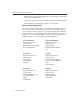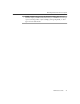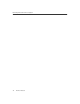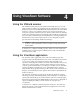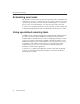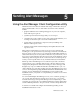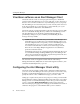User Guide
Administrator’s Guide 73
Removing Infections From Your System
4. Press CTRL+A to add files to the new archive.
The Add dialog box appears.
5. Click Password to display the Password dialog box.
6. Type INFECTED in the Password text box, then click OK.
7. When prompted, retype your password to verify its accuracy, then click
OK.
The Add With Password dialog box appears.
8. Select your sample files, then click OK.
WinZip applies the password you entered to all files that you add to or
extract from your archive. Password-protected files appear in the archive
list with a plus sign (+) after their names.
NOTE: If you do not protect your samples with the password
INFECTED, McAfee VirusScan’s anti-virus scanners may detect and
clean samples before they reach our researchers.
9. Attach the .ZIP file that you created to an e-mail message.
Sending samples via e-mail
Once you’ve made disk images or created a file archive for your samples, send
them to McAfee VirusScan researchers at one of these e-mail addresses:
In your message, include this information:
• Which symptoms cause you to suspect that your machine is infected
• Which product and version number detected the virus, if any did, and
what the results were
• Your VirusScan and .DAT file version numbers
In the United States virus_research@nai.com
In the United Kingdom vsample@nai.com
In Germany virus_research_de@nai.com
In Japan virus_research_japan@nai.com
In Australia virus_research_apac@nai.com
In the Netherlands virus_research_europe@nai.com
In South Africa virus_research_sa@nai.com