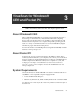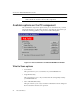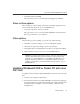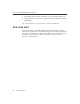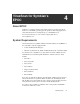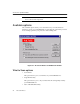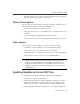User Guide
QuickStart Guide 25
VirusScan for Windows® CE® and Pocket PC
• Scan files marked as in-ROM
This option allows you to scans files presently flagged as "in-ROM."
When to Scan options
The following are other available options that can further optimize the way
VirusScan Wireless will work on your handheld device.
• Scan when a CE device connects to this PC
This option allows you to scan any Windows® CE® or Pocket PC device
that you synchronize to your computer.
Other options
After selecting your scan settings, you can do any of the following:
• Click OK to accept the changes to your scan and update settings.
• Click Cancel to ignore the changes and close the window.
• Click Update Now to manually begin a check for virus signature updates.
• Click Scan Now to start a virus scan on your handheld device.
NOTE: If you want to find out the versions of the scan engine and virus
signature files (DAT) that VirusScan Wireless is using to detect any
problem on your handheld device, click About. This dialog box also
displays dates that will allow you to determine if there is a need to
update your DAT files to ensure maximum virus protection on your
handheld device.
Updating Windows® CE® or Pocket PC anti-virus
DAT files
To update VirusScan Wireless Windows® CE® or Pocket PC anti-virus DAT
files:
1. Connect your computer to the Internet.
2. Start VirusScan Wireless for Windows® CE® or Pocket PC by clicking its
icon in the Windows Program menu. This menu is located on the Windows
Start menu (Start > Programs > VirusScan Wireless > Windows CE
Configuration).