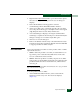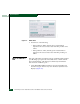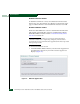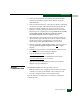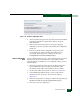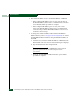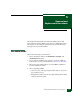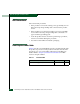User manual
Repair Information
4-25
Repair Information
Figure 4-10 Restore Configuration View
4. At the Download Configuration file from field, select the desired file
from the PC hard drive using the Browse button or type the
desired filename.
5. Click Send and Load Configuration. A message box displays,
indicating any browser operation will terminate the configuration
download.
6. Click OK to download the configuration. The process takes
several minutes to complete, during which the browser is
unavailable. When the process completes, the message
Configuration restored successfully. displays.
Reset Configuration
Data
When configuration data is reset to factory default values, the switch
defaults to the factory-set (Internet Protocol) IP address and all
optional features are disabled. To reset configuration data to factory
default settings:
1. Inform the customer the switch is to be set offline. Ensure the
system administrator quiesces Fibre Channel frame traffic
through the switch and sets attached FC-AL devices offline.
2. Set the switch offline. For instructions, refer to Set Online State.
3. At the EFCM Basic Edition interface, select Switch from the
Maintenance menu at any view. The Switch View displays
(Figure 4-6).
4. Click Reset Configuration. A dialog box with the message Are you
sure that you want to reset the configuration? displays.
5. Click OK to reset the configuration.