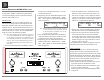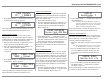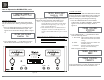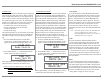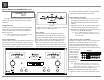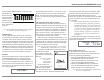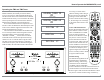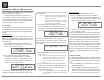Owner's Manual
Table Of Contents
- Owners Manual
- Rear Panel Connections
- Tuner Module Installation and Connecting Antennas
- Connection Diagrams
- Remote Control Owners Manual
- Preferred Settings for Use with a PC
- Spec Sheet
- Warranty
33
2. Press TRIM LEVEL + / - Push-button to select the
desired Brightness.
Note: To change the Display Brightness preference
with Meter Illumination Off, first switch Off the
Meter Illumination (refer to page 34) and then
change the Display Brightness Setting.
After approximately 5 seconds the Display returns to
indicate the Source Selection and Volume Level.
DIGITAL AUDIO DISPLAY
By default the Digital Audio Display is switched Off.
To display information about the type of digital signal
present when any one of the three digital inputs is
selected, perform the following steps:
1. Select one of the Inputs assigned to an active digital
source.
Note: The USB-D/A Input may also be selected when
the MA/MAC6700 is connected to a computer.
2. Press the TRIM Push-button on the Remote Con-
trol until “DIGITAL AUDIO, Display Info: On”
is indicated on the Front Panel Display. Refer to
figure 71.
3. If it is not desirable to display the information use
the TRIM LEVEL + / - Push-button to switch it
Off. Refer to figure 72.
After approximately 4 seconds the Display will return
to indicate the Source Selection and Volume Level.
PHONO ADJUSTMENTS
When the Phono MC Input is selected, an additional
TRIM SELECT FUNCTION becomes available for
adjustment. Perform the following steps to make the
Phono Trim Adjustments:
1. Select Phono MC Source Input.
2. Press the TRIM Push-button on the Remote Con-
trol until “PHONO CARTRIDGE, Moving Coil:
200 Ohm” appears on the Front Panel Display.
Refer to figure 69.
3. Press TRIM LEVEL + / - Push-button to select
the desired phono cartridge loading value (50, 100,
RU2KPVWKDWFRPHVFORVHVWWRWKH
Phono Cartridge makers recommended value.
After approximately 5 seconds the Alphanumeric
Display returns to indicate the Source Selection and
Volume Level.
DISPLAY BRIGHTNESS
The Front Panel Display Brightness may be changed
from the default setting. The MA/MAC6700 will re-
member two brightness preferences, one with the Me-
ters Illuminated and one without Meter Illumination.
For each preference there are four brightness settings
for the Display. The Display Brightness setting may be
YDULHG'LPWR%ULJKW)ROORZWKHVWHSVEHORZ
for reducing the Display Brightness (with the Meter
,OOXPLQDWLRQ2Q
1. Press the TRIM Push-button on the Remote Con-
trol until “DISPLAY, Bightness: 3” appears on the
Front Panel Display. Refer to figure 70.
3. Press TRIM LEVEL + / - Push-button to activate
the Tone Bypass. Refer to figure 66.
After approximately 5 seconds the Display returns to
indicate the Source Selection and Volume Level.
MONO/STEREO MODE
By default the Stereo Mode is active for all Input
Sources however, any Input Source may be assigned
to Mono Mode. To change Stereo Mode to Mono for a
given Input Source, perform the following steps:
1. Select the desired Input by using the direct access
Input Push-button on the Remote Control.
2. Press the TRIM Push-button on the Remote Con-
trol until “MONO/STEREO MODE, _ _ _ _ _ _ :
Stereo” appears on the Front Panel Display. Refer
to figure 67.
3. Press TRIM LEVEL + / - Push-button to select the
MONO Mode. Refer to figure 68.
After approximately 5 seconds the Display returns to
indicate the Source Selection and Volume Level.
Figure 67
MONO / STEREO MODE
TUNER : Stereo
Figure 68
MONO / STEREO MODE
TUNER : Mono
Figure 71
DIGITAL AUDIO
Display Info : On
How to Operate the MA/MAC6700, con’t
Figure 69
PHONO CARTRIDGE
Moving Coil: 200 Ohm
Figure 65
TONE CONTROL
CD : ENABLE
Figure 66
TONE CONTROL
CD : BYPASS
Figure 70
DISPLAY
Brightness: 3