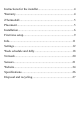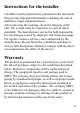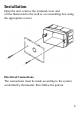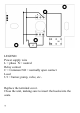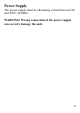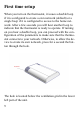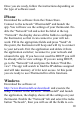User manual
Once you are ready, follow the instructions depending on
the type of software used.
iPhone
Download the software from the iTunes Store.
Connect to the network "iThermo4all" and launch the
app. You will now see the settings of your thermostat. En-
able the "Network" tab and select the label at the top
“Network": the display shows all the fields to configure
the thermostat, so that it can connect to your wifi net-
work. Fill in the appropriate fields and press "Send" At
this point, the thermostat will beep and will try to connect
to your network. Exit the application and delete it from
the application switcher; reconnect to your network and
relaunch the app. If you have not used the DHCP you will
be already able to view settings. If you are using DHCP,
go to the "Network" tab and press the button “Find De-
vice". The app will search to find the IP address assigned
and will take memory of it for next access. At this point
you are ready to use iThermo4all in all its functions.
Windows
Download the software at
http://www.ithermo4all.eu/download/ and execute the
setup. Connect to the network "iThermo4all" and launch
the application, the display shows all the settings on your
thermostat. Enable the "Network" tab and select the radio
button “Network”, than you will see all the fields to con-
10