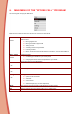User's Manual
15
D. CUSTOMISING SPYKEE CELL PARAMETERS
1. MENU SETTINGS: GENERAL PARAMETERS
a) Robot Movement Speed
1) Select the "Settings" Menu
2) Select the "Robot Parameters” Menu
3) Select your robot speed from the following: Slow, Medium and Fast.
4) You can then return to the "Start" Menu and move your robot at the new speed.
To return to "Start" Mode:
- Press the key corresponding to “Previous Menu” twice in succession (see your mobile phone user guide:
the Main Menu is displayed.
- Select the "Start" Menu from the list and press "OK".
b) Video Size
1) From the Main Menu, select "Settings"
2) Then select "Video Parameters“
3) From the 5 pre-defined picture sizes, choose the one you want.
The smaller the picture size, the more fluid will be the picture on your mobile phone.
To return to "Start" mode:
- Press the key corresponding to "Previous Menu" twice in succession (see your mobile phone user
guide): the Main Menu is displayed.
- Select the "Start" Menu from the list and press "OK".
c) Volume
You can set the volume on your Spykee Cell in the following way:
1) With your mobile phone
Select the "Settings” Menu
Select "Sound Vol."
Press the multidirectional key, Up to increase volume, Down to lower the volume
2) Directly on Spykee Cell
Press the "Volume" button on the robot chassis (refer to Part I: Top View of Chassis)
- towards the outside of the robot to increase volume
- towards the inside of the robot to lower volume
d) SMS Alerts
This SMS alert function is only available on some Sony Ericsson mobile phones.
When you receive an SMS, Spykee Cell can let you know in two different ways:
"Alarm" Mode: when you receive an SMS, your Spykee Cell creates the audio effect "You’ve got a
message" along with a light effect
"Silence" Mode: when you receive an SMS, your Spykee Cell creates a light effect.
To configure this SMS alert, check you are in the Main Menu and then:
1) Select the "Settings" Menu
2) Select the "SMS" Menu