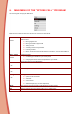User's Manual
16
3) Make your selection: "Alarm" or “Silence"
2. "SOUND FX" MENU: CHOICE OF SPECIAL EFFECTS
By default Spykee Cell comes with 6 special effects:
• Laser
• Robot
• Explosion
• Laugh
• Machine-gun
• Burp
To choose the four desired sound and light effects from the six selections:
1) Access the special effects selection menu :
Select "Sound FX" from the main menu
Press the "#" key to access it directly when you are playing with Spykee.
2) To listen to and see a special effect press the "OK" key on your mobile phone
3) Choose the 4 effects you want by pressing a number key: "1","3","4" or "6".
You can use 4 different special effects when you are controlling Spykee Cell.
You can select and modify your selection at any time from the "Sound FX" menu in the Spykee application.
To return to "Start" mode: press the "#" key.
If your iPod® is playing and you want to listen to the sound effects undisturbed you can press the "7" key to pause
it and then press "7" again to restart play.
3. "VOICE FX" MENU: RECORDING AND VOICE MORPHING
Apart from the light and sound special effects pre-recorded in your Spykee, you can also personalise your robot
by recording your voice and processing or morphing it if desired. You can then play this recording from your robot.
To record a sound, follow the following procedure:
1) From the main menu, select the "Voice FX" menu
From the "Start" menu, press the "9" key.
2) Select "Record" once and speak.
3) Select "Record" a second time to end recording.
4) Then select the voice modification you want - "Robot Voice", "Dark Voice" or “None”.
5) To listen to the recording, select "Play" .
For optimum voice recording, speak at least 10 cm away from your mobile phone microphone. To return to the
"Start" menu, press the "9" key.