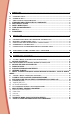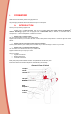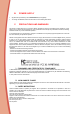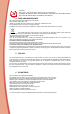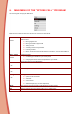User's Manual
D. POWERING UP SPYKEE CELL
1) Switch on Spykee Cell by moving the button under the chassis to the "ON" position.
2) A red light on Spykee Cell comes on. Then the robot will search nearby for a telephone to which it had been
previously linked in hands free mode. If the phone is found, you will hear a “beep”, “beep”. If the phone is not
detected, you will hear the sound of a bell. In both cases, the robot has powered up correctly and will
continue its initialisation. When this has finished, another beep will sound. You robot is then ready.
3) If the red lights on your Spykee Cell do not come on after several seconds, or you do not hear the “beep” or
the red optic fibers hardly light up : check the power button is definitely “ON”. If it is, your robot's batteries
may be discharged so replace them. To do that read the assembly instructions.
E. CONNECTING YOUR MOBILE PHONE TO SPYKEE CELL
1) Check your mobile phone is switched on.
2) Activate your mobile phone's Bluetooth® function.
3) Once Bluetooth® has been switched on:
Access your telephone's Main Menu.
Look for the “Spykee Cell” program in your mobile phone and open it.
A picture of Spykee Cell appears on your screen:
- A Warning Message might appear asking if you want to allow the “Spykee“ program to use the
connectivity applications : say Yes.
- Wait a few seconds for connection to be established *
* The first connection takes the longest, it can take up to 45 seconds. Following ones are faster.
4) You will come to the Spykee Cell program Main Menu and you can now control your robot.
If you have not activated Bluetooth® on your mobile phone or it is disabled, when you try to connect a
warning message might appear saying “Bluetooth Disabled”. Switch on Bluetooth® !