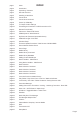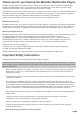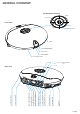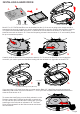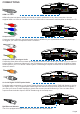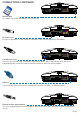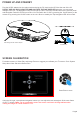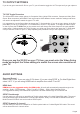Operation Manual
Page9
θ
TV OUTPUT SETTINGS
If you do not get to see the X3 GUI on your TV you will need to toggle the X3 TV output until you get a picture.
TV SYS Toggle Procedure
The X3 has three video output options ie Composite Video (yellow RCA connector, Component Video (Red -
Green- Blue connectors) and HDMI. Each output option offers different screen resolution settings and these
will need to be adjusted to match the type of TV used.
It is suggested to use the Setup Menu to change the TV Out resolution. If you do not get a picture in the first
place then you can try to change the TV Out Resolution via the TV Sys button. To change the Video Output
on the X3 press the TV SYS button on the remote and it will change the Video Output to the next available
output option. If after pressing the TV SYS button you still do not get a picture then press the TV SYS again
until you see the X3 GUI on your TV. Keep repeating this procedure until you see a picture on your TV.
AUDIO SETTINGS
Surround Sound
Select “Don’t Care” if you are using 2 CH stereo. If you are using SPDIF or Co-Axial Digital then
select “AC3". If you are using HDMI Audio to amplifier then select “True HD”
HDMI Auto
HDMI Auto is the suggested setting for HDMI Audio. All audio will automatically passed through to the
amplifier - Dolby / DTS Bitstream - Dolby True HD / DTSMA - PCM / Multi-Channel LPCM.
It is suggested to always use HDMI Auto in preference to HDMI Passthrough or LPCM Multi CH
SPDIF Passthrough
Use this setting to connect to an amplifier via Toslink optical cable or Co-Axial Digital RCA cable. The sound
will be passed through as Bitstream or PCM and the amplifier. Dolby True HD and DTSMA HD Audio and
Multi-Channel LPCM will not work on either SPDIF option.
SPDIF Downmix (2 channel)
Use this setting to connect to a Amplifier via Toslink optical cable or Co-Axial Digital RCA cable. The sound
will be downmixed to 2 channel stereo.
Once you see the X3 GUI on your TV then you must enter the Video Setup
mode and adjust the Video settings to match the screen size resolution of
your TV.
OR