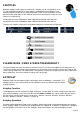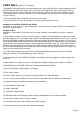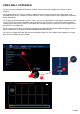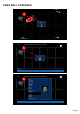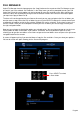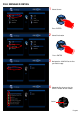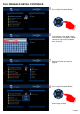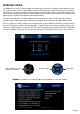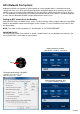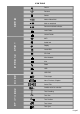User manual
FILE MANAGER
Select File Manager from the home page or the “Copy” button on the remote and the File Manager screen
will load. If you have selected “Pin Protection” in the Setup menu you will be prompted to enter your PIN
Code. Now select the source option you require to copy or move files or folders from. After selecting the
Source the focus will automatically change to the Destination window. Now select the destination option
you require to Copy or Move files to.
The focus will now change back to your Source drive and you can now navigate to the files or folders you
want to move or copy. Select the files or folders by pressing the SELECT button on the remote control and
a yellow tick will appear next to the file or folder (multiple files can be selected). To de-select just press the
SELECT button. Once you have completed selecting the files or folders you want to copy or move press
the right navigation button.
Now you can navigate the destination option you selected earlier. You can choose to copy or transfer to an
existing folder or make a new folder. If you choose “new folder” then a keyboard will open on-screen
allowing you to type the new folders name. Now navigate to the new folders name and press the right arrow
navigation button on the remote.
A screen will appear asking if you want to Move or Copy the files or folders. Once you select your option a
file transfer screen will open showing you the file transfer progress.
Press SELECT to select
a file or folder
Page22