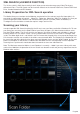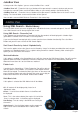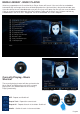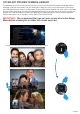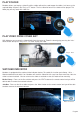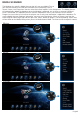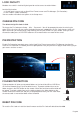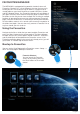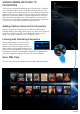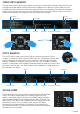User manual
Page29
VIDEO INFO SEARCH
The Info Search allows you to easily jump to any part of the video. While viewing a Video File press the
Left/Right Navigation button and the Info Screen will appear on the top of the screen. Now press the
Left/Right Nav and a red bar will move left or right and with the corresponding Time position displayed in
number text on the left side. Once you have reached the time search you require juts press the “Enter”
button and the Mede8er will jump to the time you selected in the Video.
Time Title Chapter
File name Title info
Audio codec Video codec Chapter info
Current time Search time Total time Search time indicator
Repeat status
Time bar
GOTO SEARCH
The GOTO Search allows you to easily jump to a specific time point or Title or
Chapter in a Video file. While viewing a Video File press “Goto” button and the Goto
Screen will appear on the top of the screen. Now press the Left/Right Navigation
button to select the function you require such as Time, Title or Chapter. Once the
function is selected press the Up/Down Navigation button to select the numeric value
you require and then press the “Enter” button and the Mede8er will jump to the time
you selected in the Video.
Current time Search time Total time Search time indicatorTime bar
ALPHA JUMP
The Mede8er has a easy to use Alpha Jump facility built into the Media
Library. The Alpha Jump enables you to quickly jump to files and
folders in your Media Library. Navigate to the Media Library and press
one of the Alpha buttons on the remote control ie ABC, DEF, GHI, JKL,
MNO, PQRS, TUV, WXYZ and the Alpha letter will be displayed on the
top left of the screen. Press the button again and the next Alpha
character will be displayed. After a short pause of you making your
final selection the focus will jump to the first file or folder with the Alpha
character you have selected.