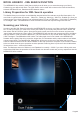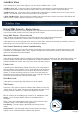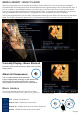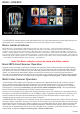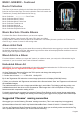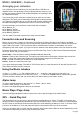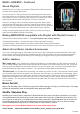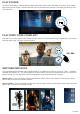User manual
MUSIC JUKEBOX
The MED600X3D Jukebox relies on the embedded Music files 'Tag' information and correct image sizing for its
functionality, so it is critical that you spend the time to correctly Tag your music collection.
Music Jukebox Features
Direct MP3 Scan * Supports Mp3, OGG, Monkey's Audio, Flac, AAC, wma, m4a -- when scanned with Tagscanner *
Works on local drives and Network shares * Displays Tag information in the Music Player Screensaver with Album Artwork *
Supports .cue files play function (Album based) * QPL (Quick Play List) Function * Make and Save Mede8er m3u Playlists on
the GUI * Supports Playlist Creator 3 - 'Non extended information' m3u Playlists * Search Album Year, Artist by drop list or Text
input, Genre, Track Keyword * Large collections supported +- 40 000 tracks * Supports the Auto View function * Easy Drop List
selection with Right / Left Nav Alpha Jump * Results filtered by Album or Title option * Easy Setup for Multiple Music Jukeboxes
* iTunes DRM m4a / WMA DRM and advanced profile -- not supported
Note: The Music collection cannot be mixed with Video content.
Basic MP3 direct Scanner Operation
Navigate to the root folder of your Music Collection and press the 'Menu' button and select the option 'Add to
Favourites'. Press the 'F4' button on the remote to go to the Favourite page. On the Favourite page select the
Icon Shortcut of the Music Collection you just made and press the 'Menu' button and select the 'Scan Folder'
Option - the firmware will automatically detect the music files and then scan all the MP3 tags and build a
music.db (music database) file and save it to the root folder of your collection. All non MP3 tags will be ignored.
Your Music Collection can be in a nested folder arrangement. Approx scanning time = 48 sec /1000 tracks
Multi Codec Scanner Operation
A free Windows PC program called Tagscanner together with a special Mede8er Script is used to scan the
music collection and to export the Tag information to a file named TrackList.xml. Once you have installed
Tagscanner then download the Mede8er Script and copy it to the 'Script' folder in Tagscanner ie C:\Program
Files\tagscan5.1.610\scripts. Remember you still need to install the Mede8er Script. The script download
link can be found on the Mede8er Music Online Jukebox Online User Guide.
Once you have completed using Tagscanner to tag and arrange your music collection you must export the tag
information to a file called Tracklist.xml. Go to 'List Maker' page in Tagscanner and select 'ALL' the files in your
scanned collection and then select the Mede8er script on the right hand side and then select 'export' . The
Tracklist.xml will be saved to the root of your Music Collection.
In MED600X3D GUI Navigate to the root folder of your Music Collection and press the 'Menu' Button and select
the option 'Add to Favourites'. Press the ‘F4' button on the remote to go to the Favourite page. On the Favourite
page select the Icon Shortcut of the Music Collection you just made and press the 'Menu' button and select the
'Scan Folder' Option - the firmware will automatically detect the Tracklist.xml file and then scan it and build a
music.db (music database) file and save it to the root folder of your collection. Your Music Collection can be in a
nested folder arrangement. Approx scanning time = 20 sec /1000 tracks
Page23