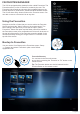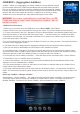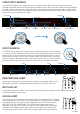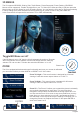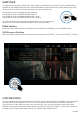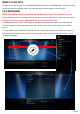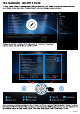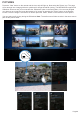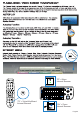User manual
Page34
Zoom To Width - This zoom function is designed for full screen
viewing of older 4:3 aspect videos on a 16:9 TV.
Zoom To Height - This zoom function is designed for full screen
viewing of ultra wide screen aspect videos on a 16:9 TV.
Zoom XY - The Zoom XY allows you to stretch the picture horizontally
and vertically independent of each other. This zoom function is
designed to correct videos encoded with the wrong aspect ratio. You
can also use the Zoom XY to zoom to any zoom preference you may
have. Once you have selected your X and Y percentage press the
ENTER button on the remote to store the settings in Preset A or B. To
change the Preset A or B adjust the Zoom XY and press ENTER to
save over Preset A or B.
W
H X:100% Y:100%
ENTER
Zoom To Width
X:100% Y:100%
OFF
Zoom To Height
ZOOM
The X3 is equipped with advanced zoom functionality and once your screen is calibrated
you can zoom intuitively to either WIDTH or HEIGHT or XY of the video.
3D MENUS
The X3 supports 3D BSISO, Side by Side, Top & Bottom, Frame Sequential, Frame Packing (3D BDISO
Menus are not supported). Enable 3D playback on your TV. Select a 3D Video and Play it and then press the
Menu button on the X3 remote for more 3D setting options. You can force the X3 to play a 3D file automatically
in 3D by adding some extra characters to the file name. eg file_name.TB.mkv or file_name.SBS.mkv
In this case the X3 will open the file and select ‘TB’ or ‘SBS’ automatically.
Toggle BD Menu on /off
If the BD Menu is set to ‘Off’ then the X3 will automatically switch to 3D mode
when using BDISO source material. All other 3D formats must be manually
selected. You can use the ‘F3' button the switch the BD Menu ‘on’ or ‘off’
Zoom in/out