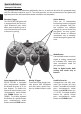User`s guide
ation appears. If your system doesn’t launch
the installation software automatically, please
fi nd the auto execute fi le “setup.exe”, which is
located under the directory of your CD drive
and click on it, then follow the on-screen in-
struction to install the ROGUE MT1504.
3. Upon completing software installation, restart
your PC.
B. Hardware Installation
1. Plug-in your ROGUE MT1504 connector to ei-
ther one USB Port or USB Hub of your compu-
ter and make sure it is fi rmly connected.
2. After the ROGUE MT1504 is connected, the
monitor will shows “Find a new hardware” and
the standard USB driver will be located for you
to fi nish the easy installation and play games
immediately.
3. The system will add an item of stick in the
game-controller board automatically, and
you can test the function of gamepad buttons
and vibration.
Introduction
Thank you for choosing the ROGUE MT1504
Gamepad. This device is an advanced game con-
trol system designed with full ergonomics and
equipped with well-positioned buttons to en-
sure your game play comfortably. Moreover it is
built with two motors for actual vibration while
playing games.
In order to fi t your game play, please take a mo-
ment to read the user’s guide. This user’s guide
provides you the necessary information for eas-
ily installing and basic operating this power-
ful gamepad under Microsoft Windows XP and
Vista.
Package Contents
1. ROGUE MT1504 gamepad
2. Software disc
3. User’s guide
System Requirements
1. IBM PC 586/PentiumII compatibles or higher
2.
Available USB port or extension active USB hub
3. CD-ROM drive
4. Microsoft Windows XP/Vista recommended
Installation
Attention: Always install the software fi rst be-
fore hardware installation.
A. Software Installation
Disc which comes together witch ROGUE
MT1504 contains the software needed for your
device setup. However, if you don’t install this
driver, ROGUE MT1504 will be operated without
vibration function.
1. Insert driver CD disc into your CD-ROM drive
and wait for a few seconds for your computer
to load the disc.
2. If your system is setup to automatically read a
new inserted CD, then the auto run program
is executed and the opening screen for install-
ROGUE
User’s Guide
Vibration Force Gamepad
MT1504
Troubleshoting
1. ROGUE MT1504 is properly plugged into the USB
port but does not work.
Please remove ROGUE MT1504 and all other game
drivers from the system and install software drive
once again. Sometimes there is a confl ict between
foreign drivers. If you plug ROGUE MT1504 in to
passive USB hub and ROGUE MT1504 does not
work please plug in to active USB hub or direct
USB port in your computer.
2. Not every game requires all functioning buttons
(12 buttons) on your ROGUE MT1504. If you fi nd
some buttons no working inside the game, please
check the game setting again.
3. The function of the gamepad buttons may vary
in diff erent games. Before proceed with game
setting, whatever through the ROGUE MT1504
or from the OPTION inside the game, always read
your game manual carefully to approach the best
game setting.
4. Gamepad buttons confi guration depends from
game type. Please read game manual for game
devices support.
EN