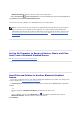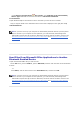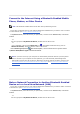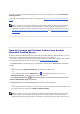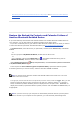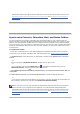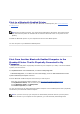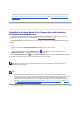User Manual
Bluetooth Devices
, and then click the name of the mobile phone.
3.
Under Phone Operations\ Headset and Speakerphone, click the Connect button opposite Use this computer as
a speakerphone for calls from the (Device Name) phone.
You can now use your computer as a speakerphone for your mobile phone.
NOTE: If you have not set up your computer to automatically authorize devices you have paired
with to connect to your computer for this operation, you must manually acknowledge each
authorization request sent by the device. Otherwise, the device will not be able to connect. See
Automatically Authorize Access to the Bluetooth Services on My Computer and Use the Services of Other Bluetooth
Enabled Devices.
Set Up My Computer to Receive Pictures, Music, and Files
Sent From a Bluetooth Enabled Device
See Set Rules for Sharing Files and Equipment.
Send Files and Folders to Another Bluetooth Enabled
Device
1.
If you have not already done so, pair with the Bluetooth enabled device to which you want to send
files or folders (see Pair with a Bluetooth Enabled Device).
2.
In My Bluetooth Places, select the device you paired with, and then under Bluetooth Tasks, click Control
Device.
-or-
•
In the right pane of My Bluetooth Places, double-click the device icon.
-or-
•
If it is available, right-click the Bluetooth icon in the taskbar notification area, point to
Bluetooth Devices, and then click the name of the device.
To send files: