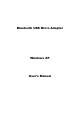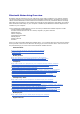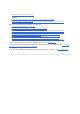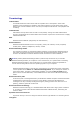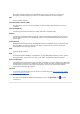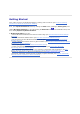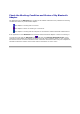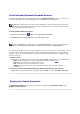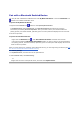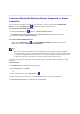User Manual
Pair with a Bluetooth Enabled Device
You can pair with a Bluetooth enabled device from My Bluetooth Places or from the Bluetooth icon
located in the taskbar notification area.
To pair from My Bluetooth Places:
1.
Right-click the Bluetooth icon , and then click Explore My Bluetooth Places.
2.
In My Bluetooth Places under Bluetooth Tasks, click Add a Bluetooth Device and follow the onscreen
instructions provided by Bluetooth Setup Wizard. After you select a device, the wizard handles the
pairing process, and when finished, optionally opens a control panel that displays the services that
the device provides.
To pair from the Bluetooth icon:
•
Right-click the Bluetooth icon , click Add a Bluetooth Device and follow the onscreen
instructions provided by Bluetooth Setup Wizard. After you select a device, the wizard handles
the pairing process, and when finished, optionally opens a control panel that displays the services
that the device provides.
After you have paired your computer with a Bluetooth device, you can begin using the device (see Use
the Services of Other Bluetooth Enabled Devices).
To remove pairing:
1.
In My Bluetooth Places, click the name of the paired device.
2.
Under Bluetooth Tasks, click Remove Pairing.
-or-
•
Right
-
click the name of the paired device, and then click
Unpair Device
.