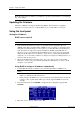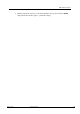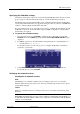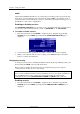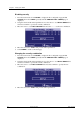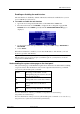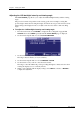Hardware manual
Table Of Contents
- Cover Page
- Contents
- About this guide
- Safety Instructions and safety warnings
- Before you start
- Introduction to NION
- Setting up the NION
- Introduction
- Configuration
- Updating the firmware
- Using the front panel
- Using the web interface
- Using XDAB clusters with VLANs and CobraNet
- Introduction
- Important concepts
- Use cases
- Scenario 1 - Basic network
- Scenario 2 - Network using VLAN
- Scenario 3 - Network with VLAN and analog interconnects
- Scenario 4 - Network with VLAN and digital interconnects
- Scenario 5 - Network with an XDAB cluster
- Scenario 6 - Network with VLAN and XDAB
- Scenario 7 - Network with VLAN and XDAB
- Scenario 8 - Network with VLAN and two XDAB clusters
- Scenario 9 - Network with VLAN and three XDAB clusters
- Setting conductor and XDAB priority in NWare
- Further examples
- Troubleshooting
- Connector ports
- Technical specifications
- Reference Information
- Warranty statement
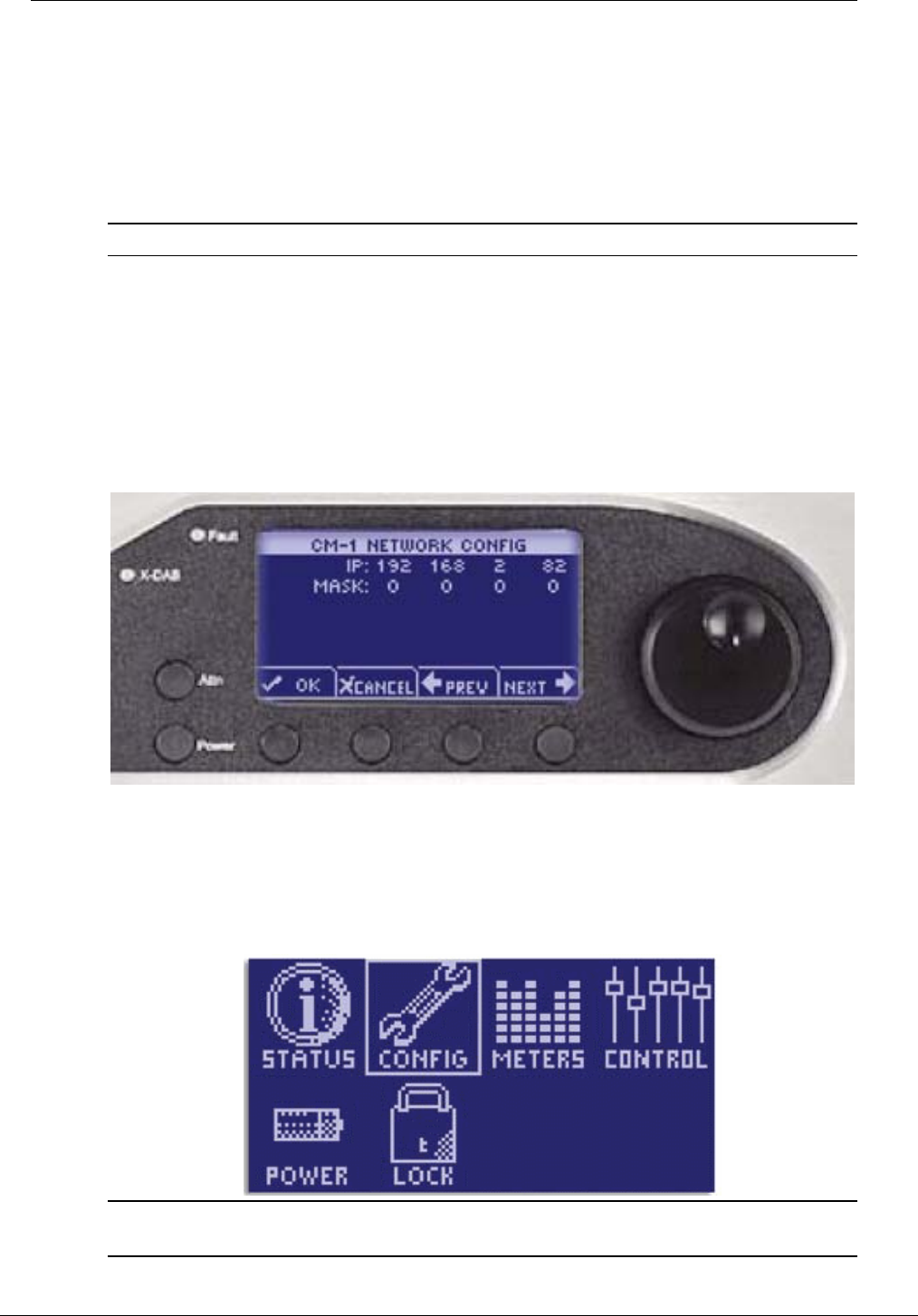
NION Hardware Manual
May 17, 2011 Version 1.6.2a.0 27
So
me text t o force a page b reak in Word but remain inv isible
Configuration
When you have established typical connections and are ready to load your NWare project file,
you should firstly configure the NION’s basic operational parameters. Certain functions, such
as communications, may not function correctly until properly configured. The configuration
process can be completed using the NION front panel interface or the web interface.
Note: If you are using a NION nE, you must use the web interface.
The front panel interface
The front panel interface includes an LCD display, four context-sensitive soft buttons, two
fixed function buttons and a data wheel with integrated push button. Basic navigation is
accomplished with the soft buttons and the wheel, while the wheel’s push button is used to
select and confirm settings. Each section of the NION interface includes several pages. Each
page is accessible in sequence, controlled by PREV and NEXT soft buttons. To complete an
entry use the OK soft button. To cancel out completely, use the CANCEL soft button. Once a
page is selected, the wheel and wheel push button will provide the navigation.
The cursor type indicates the action and position. An outlined cursor indicates the current
cursor position. A solid filled cursor indicates a selection. Once a cursor position is selected,
the wheel provides the ability to change the value at the current position. Pressing the wheel
button again returns the cursor to position status.
The sections that follow describe how to change settings in the CONFIG menu. This menu is
available from the Home page.
Tip: If you are viewing a different screen, you can select the HOME option to return to the
home page.